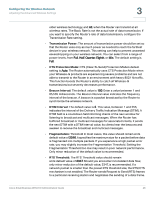Cisco WRV210 Administration Guide - Page 42
Share Key, Default Transmit Key, Encryption, Passphrase, Generate, Key 1 - Key 4, Cancel - a manual
 |
View all Cisco WRV210 manuals
Add to My Manuals
Save this manual to your list of manuals |
Page 42 highlights
Configuring the Wireless Network Enabling Your Wireless Networks 3 - Share Key: A wireless client must provide the correct shared key in order to access the wireless network. • Default Transmit Key: To indicate which WEP key to use, select the appropriate Default Transmit Key number. • Encryption: Choose the level of WEP encryption, 64 bits (10 hex digits) or 128 bits (26 hex digits). Higher encryption levels offer higher levels of security, but due to the complexity of the encryption, they may decrease network performance. • Passphrase: If you want to generate a key instead of entering a key manually, type a passphrase in the field. You can enter up to 32 alphanumeric characters. Then click Generate. A valid key appears in each of the Key 1 Key 4 fields. • Key 1 - Key 4: If you did not use the Generate feature, enter a valid WEP key. Do not leave a field blank, and do not enter all zeroes; they are not valid key values. - If you chose 64-bit WEP encryption, the key must be exactly 10 hexadecimal characters in length. - If you chose 128-bit WEP encryption, the key must be exactly 26 hexadecimal characters in length. Valid hexadecimal characters are "0" to "9" and "A" to "F". STEP 6 Click Save to save your settings, or click Cancel to refresh the page with the previously saved settings. Cisco Small Business WRV210 Administration Guide 42