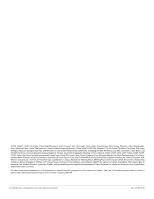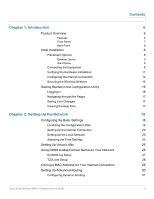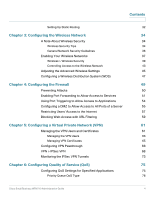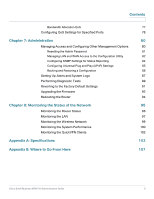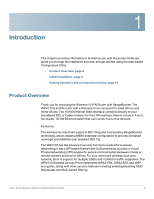Cisco WRV210 Administration Guide - Page 7
Front Panel, Power, Internet, Wireless, 4 Ethernet - wireless bridge
 |
View all Cisco WRV210 manuals
Add to My Manuals
Save this manual to your list of manuals |
Page 7 highlights
Introduction Product Overview 1 Wireless networking in business environments requires additional flexibility. The WRV210 has the capability to expand or reduce the area of your wireless network. There is support for Wireless Distribution System (WDS), which allows the wireless coverage to be expanded without wires through wireless bridging between it and select Cisco Small Business stand-alone access points. That, along with the ability to increase or decrease the RF output power, allows for optimal wireless coverage. Front Panel POWER-(Green) The Power LED lights up when the Router is powered on. DMZ-(Green) The DMZ LED lights up when the Router has an available DMZ port. If the LED is flashing, the Router is sending or receiving data over the DMZ port. INTERNET-(Green) The Internet LED lights up when the Router is connected to your cable or DSL modem. If the LED is flashing, the Router is sending or receiving data over the Internet port. WIRELESS-(Green) The Wireless LED lights up whenever there is a successful wireless connection. If the LED is flashing, the Router is actively sending or receiving data over the wireless network. 1-4 (ETHERNET)-(Green) These four LEDs correspond to the four Ethernet ports of the Router. If the LED is continuously lit, the Router is connected to a device through the corresponding port (1, 2, 3, or 4). If the LED is flashing, the Router is actively sending or receiving data over that port. Cisco Small Business WRV210 Administration Guide 7