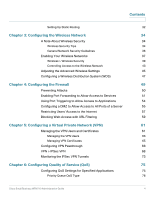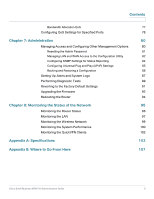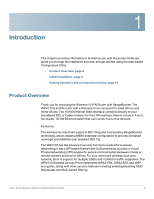Cisco WRV210 Administration Guide - Page 9
Placement Options, Connecting the Equipment, Desktop Option, Wall Option - router
 |
View all Cisco WRV210 manuals
Add to My Manuals
Save this manual to your list of manuals |
Page 9 highlights
Introduction Initial Installation 1 • Securing the Wireless Network, page 13 Placement Options You can place the router horizontally on a desktop or mount it on the wall. Desktop Option For desktop placement, place the router horizontally on a surface so it sits on its four rubber feet. Wall Option To mount the router on the wall, follow these steps. STEP 1 Determine where you want to mount the router. STEP 2 Install two screws (not supplied) 2-9/16 in. apart (approximately 6.45 cm.) Leave about 1/8 in. (about 3 mm) of the head exposed. STEP 3 With the back panel pointing up (if installing vertically), position the router so that the wall-mount crisscross slots on the bottom panel line up with the two screws. Wall mount slots 2-9/16 193817 STEP 4 Place the wall-mount slots over the screws and slide the router down until the screws fit snugly into the wall-mount slots. Connecting the Equipment STEP 1 Make sure that all of the network hardware is powered off, including the Router, PCs, and cable or DSL modem. STEP 2 Connect one end of an Ethernet network cable to one of the LAN ports (labeled 14) on the back of the Router, and the other end to an Ethernet port on a PC. Cisco Small Business WRV210 Administration Guide 9