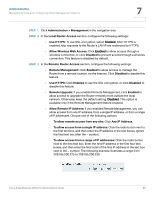Cisco WRV210 Administration Guide - Page 82
Managing LAN and WAN Access to the Configuration Utility, Administration > Management - admin guide
 |
View all Cisco WRV210 manuals
Add to My Manuals
Save this manual to your list of manuals |
Page 82 highlights
Administration Managing Access and Configuring Other Management Options 7 STEP 1 Click Administration > Management in the navigation tree. STEP 2 In the Admin Password section, enter and confirm the new password. • Admin Password: Enter the new password. The password can include any alphanumeric characters. • Re-enter to confirm: Re-enter the Router's new Password to confirm it. STEP 3 Click Save to save your settings, or click Cancel to refresh the page with the previously saved settings. Managing LAN and WAN Access to the Configuration Utility With the default settings, the Configuration Utility can be accessed only from a computer that is physically connected to one of the Router's LAN ports. You can adjust the LAN access to enable access through a wireless connection, and enable WAN access from a computer at another site. For LAN and WAN access, you also can specify other settings. Managing Access and Configuring Other Management Options, page 80Configure these settings in the Local Router Access section and the Remote Router Access section of the Administration > Management page. Cisco Small Business WRV210 Administration Guide 82