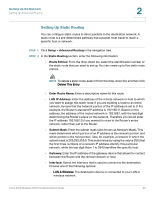Cisco WRV210 Administration Guide - Page 37
Enabling Your Wireless Networks, Wireless > Basic Wireless Settings, Wireless Network Mode, Mixed
 |
View all Cisco WRV210 manuals
Add to My Manuals
Save this manual to your list of manuals |
Page 37 highlights
Configuring the Wireless Network Enabling Your Wireless Networks 3 Enabling Your Wireless Networks Use the Basic Wireless Settings page to configure the wireless network mode, the SSIDs, the channels, and the schedules for up to four wireless networks. You may wish to set up multiple networks to segment the network traffic, to allow different levels of access, such as guest access, or to allow access for different functions such as accounting, billing, and so on. STEP 1 Click Wireless > Basic Wireless Settings in the navigation tree. STEP 2 From the Wireless Network Mode drop-down list, choose the wireless standards running on your network. • Mixed: Choose this option if you have both 802.11g and 802.11b devices in your network. Cisco Small Business WRV210 Administration Guide 37