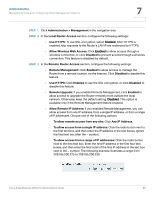Cisco WRV210 Administration Guide - Page 88
System, Administration > Log, E-Mail Alert, Enabled, Mail From, Recipient To, Event Types, System - log viewer
 |
View all Cisco WRV210 manuals
Add to My Manuals
Save this manual to your list of manuals |
Page 88 highlights
Administration Setting Up Alerts and System Logs 7 • System (for system logs only, not email alerts): May include system shutdown/startup, VPN connections, system processes, interface status changes, and DHCP events STEP 1 Click Administration > Log in the navigation tree. STEP 2 Configure the following settings, as needed: • E-Mail Alert: Click Enabled to enable the router to send e-mail alerts when specified events occur. If you do not wish to have email alerts, select Disabled. If you enable this feature, also enter the following information: - Mail From: Enter the sender's email address to identify the message when it is sent to the Recipient. - Recipient To: Enter the email address where you want the alerts to be sent. - Event Types: Check the box for each type of event that will trigger an alert. Uncheck the box for each type of event that you do not want to include. • System Log: Click Enabled to keep a log of the specified events. Click Disabled if you do not wish to keep a log. This feature requires the installation of an external log viewer or syslog viewer on your PC. If you enable the system log, also check the box for each type of event that you want to include in the log. - Logviewer IP Address: Enter the address where you want the system log to be sent. - Event Types: Check the box for each type of event to include in the log. Uncheck the box for each type of event that you do not want to include. STEP 3 Click Save to save your settings, or click Cancel to refresh the page with the previously saved settings. Cisco Small Business WRV210 Administration Guide 88