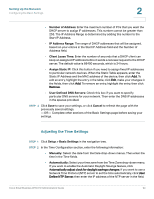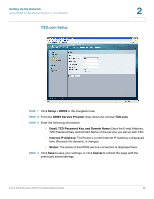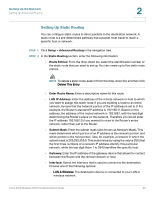Cisco WRV210 Administration Guide - Page 29
Cloning a MAC Address for Your Internet Connection, Setup > MAC Address Clone, MAC Address Clone
 |
View all Cisco WRV210 manuals
Add to My Manuals
Save this manual to your list of manuals |
Page 29 highlights
Setting Up the Network Cloning a MAC Address for Your Internet Connection 2 Cloning a MAC Address for Your Internet Connection Some ISPs require that you register a MAC address, which is a unique 12-digit code assigned to a network device for identification. If you previously registered a different router's MAC address with your ISP, you can use the MAC Address Clone feature to associate the registered MAC address with your WRV210 Router. This feature saves you the trouble of contacting your ISP to change the registered MAC address to the Router's MAC address. STEP 1 Click Setup > MAC Address Clone in the navigation tree. STEP 2 To use MAC address cloning, select Enabled in the MAC Address Clone field. STEP 3 Enter the following information: • MAC Clone Address: Enter the MAC Address that is registered with your ISP for your Internet account. • Clone My MAC Address: Click this button if you want to clone the MAC address of the PC you are currently using to configure the Router. The Router automatically detects your PC's MAC address. You do not have to call your ISP to change the registered MAC address to the Router's MAC Cisco Small Business WRV210 Administration Guide 29