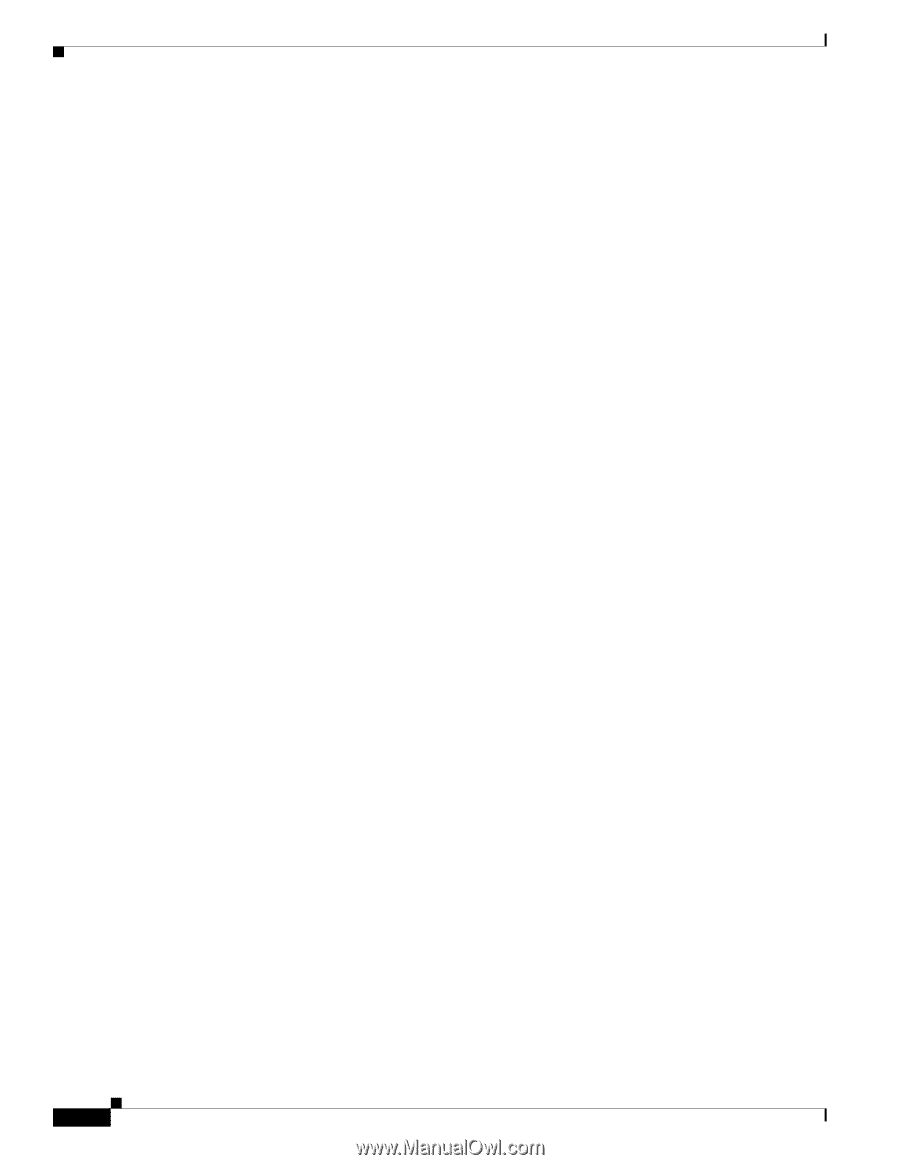Cisco WS-C2960S-24TS-S Hardware Installation Guide - Page 100
Optional Con Simple Network Management Protocol SNMP by responding to the prompts., Step 6 - ios
 |
View all Cisco WS-C2960S-24TS-S manuals
Add to My Manuals
Save this manual to your list of manuals |
Page 100 highlights
Entering the Initial Configuration Information Appendix C Configuring the Switch with the CLI-Based Setup Program Step 6 (Optional) Configure Simple Network Management Protocol (SNMP) by responding to the prompts. You can also configure SNMP later through the CLI, the device manager, or the Network Assistant application. To configure SNMP later, enter no. Configure SNMP Network Management? [no]: no Step 7 Enter the interface name (physical interface or VLAN name) of the interface that connects to the management network, and press Return. For this release, always use vlan1 as that interface. Enter interface name used to connect to the management network from the above interface summary: vlan1 Step 8 Step 9 Configure the interface by entering the switch IP address and subnet mask and pressing Return. The IP address and subnet masks shown below are examples. Configuring interface vlan1: Configure IP on this interface? [yes]: yes IP address for this interface: 10.4.120.106 Subnet mask for this interface [255.0.0.0]: 255.0.0.0 Enter Y to configure the switch as the cluster command switch. Enter N to configure it as a member switch or as a standalone switch. If you enter N, the switch appears as a candidate switch in the Network Assistant GUI. You can configure the switch as a command switch later through the CLI, the device manager, or the Network Assistant application. To configure it later, enter no. Would you like to enable as a cluster command switch? [yes/no]: no You have now completed the initial configuration of the switch, and the switch displays its initial configuration. This is an example of output that appears: The following configuration command script was created: hostname switch1 enable secret 5 $1$Ulq8$DlA/OiaEbl90WcBPd9cOn1 enable password enable_password line vty 0 15 password terminal-password no snmp-server ! no ip routing ! interface Vlan1 no shutdown ip address 10.4.120.106 255.0.0.0 ! interface FastEthernet0/1 ! interface FastEthernet0/2 interface FastEthernet0/3 ! ... ! interface GigabitEthernet0/28 ! end Step 10 These choices appear: [0] Go to the IOS command prompt without saving this config. [1] Return back to the setup without saving this config. Catalyst 2960 Switch Hardware Installation Guide C-6 OL-7075-09