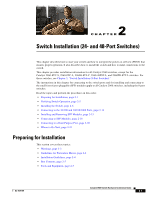Cisco WS-C2960S-24TS-S Hardware Installation Guide - Page 38
Installing the Switch, Rack-Mounting
 |
View all Cisco WS-C2960S-24TS-S manuals
Add to My Manuals
Save this manual to your list of manuals |
Page 38 highlights
Installing the Switch Chapter 2 Switch Installation (24- and 48-Port Switches) Warning Attach only the following Cisco RPS model to the RPS receptacle: PWR-RPS2300, PWR675-AC-RPS-N1=. Statement 370 As the switch powers on, it begins the POST, a series of tests that runs automatically to ensure that the switch functions properly. LEDs can blink during the test. POST lasts approximately 1 minute. When the switch begins POST, the System, RPS, Status, Duplex, and Speed LEDs turn green. The System LED blinks green, and the other LEDs remain solid green. When the POST completes successfully, the System LED remains green. The RPS LED remains green for some time and then reflects the switch operating status. The other LEDs turn off and then reflect the switch operating status. If a switch fails POST, the System LED turns amber. POST failures are usually fatal. Call Cisco technical support representative if your switch fails POST. After a successful POST, disconnect the power cord from the switch. Install the switch in a rack, on a wall, on a table, or on a shelf as described in the "Installing the Switch" section on page 2-6. Installing the Switch This section applies to all switches except the Catalyst 8-port switches. For information applicable to those switches, see Chapter 3, "Switch Installation (8-Port Switches)." This section describes these installation procedures: • Rack-Mounting, page 2-6 • Wall-Mounting, page 2-11 • Table- or Shelf-Mounting, page 2-14 Rack-Mounting This section applies to all switches except the Catalyst 8-port switches. For information applicable to those switches, see Chapter 3, "Switch Installation (8-Port Switches)." The illustrations in this section might not show your specific switch; however, the instructions apply to all 24- and 48-port switches. Warning To prevent bodily injury when mounting or servicing this unit in a rack, you must take special precautions to ensure that the system remains stable. The following guidelines are provided to ensure your safety: • This unit should be mounted at the bottom of the rack if it is the only unit in the rack. • When mounting this unit in a partially filled rack, load the rack from the bottom to the top with the heaviest component at the bottom of the rack. • If the rack is provided with stabilizing devices, install the stabilizers before mounting or servicing the unit in the rack. Statement 1006 Catalyst 2960 Switch Hardware Installation Guide 2-6 OL-7075-09