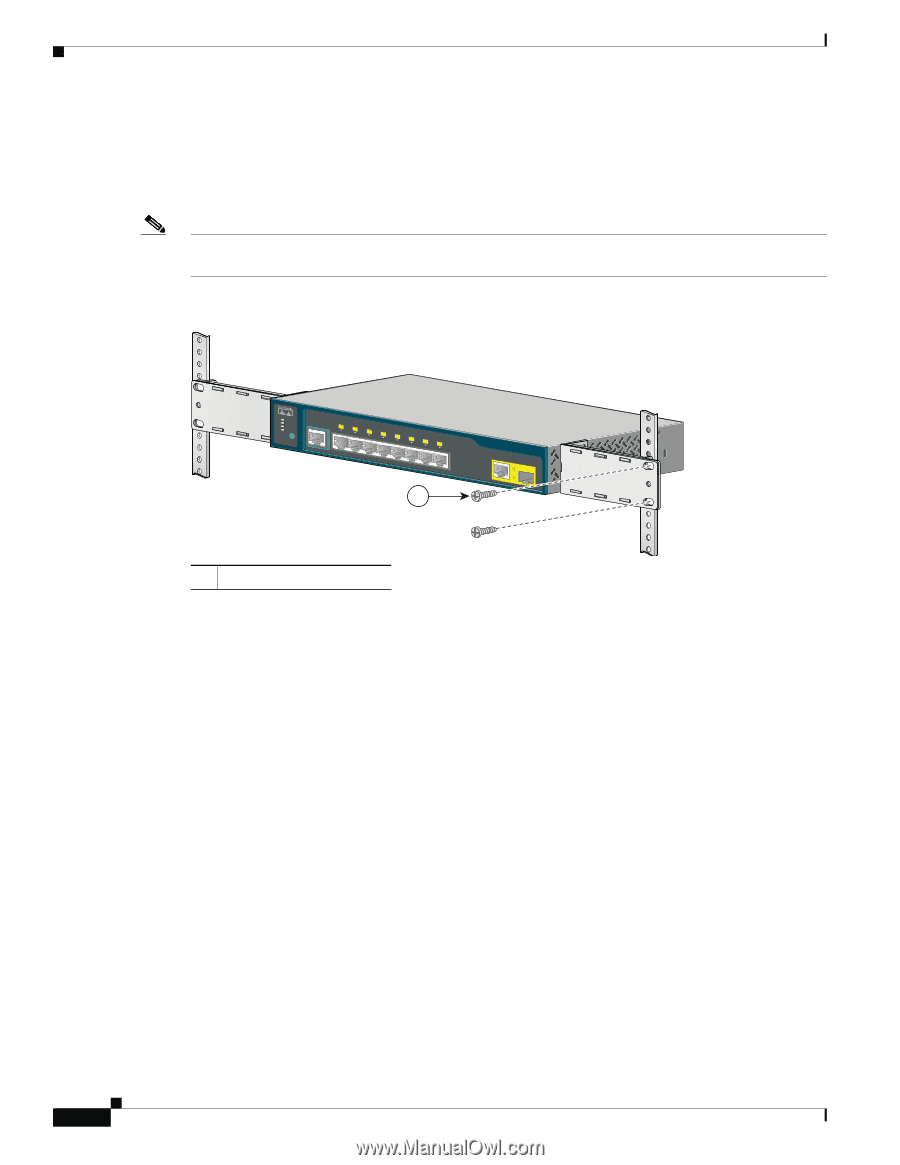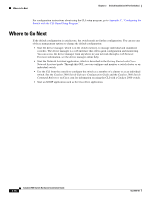Cisco WS-C2960S-24TS-S Hardware Installation Guide - Page 70
Mounting the Switch in a 19-Inch Rack, Wall-Mounting (with Rack-Mount Brackets)
 |
View all Cisco WS-C2960S-24TS-S manuals
Add to My Manuals
Save this manual to your list of manuals |
Page 70 highlights
Installing the Switch Chapter 3 Switch Installation (8-Port Switches) Mounting the Switch in a 19-Inch Rack After the brackets are attached to the switch, insert the switch into the 19-inch rack, and align the bracket in the rack. Use either the 10-32 pan-head screws or the 12-24 pan-slotted screws to secure the switch in the rack, as shown in Figure 3-9. Note We strongly recommend that you allow at least 1.75 inches (4 cm) of clearance above each switch in the rack. Figure 3-9 Mounting the Switch in a 19-Inch Rack SYST STAT DPLX SPD MODE CONSOLE 1x 2x 3x 4x 5x 6x 7x 8x 1 Catalyst 2960 Series 1 204638 1 Phillips machine screws After the switch is mounted in the rack, do these tasks to complete the installation: 1. Power on the switch. See the "Verifying Switch Operation" section on page 3-5. 2. Connect to a 10/100 or 10/100/1000 port, and run Express Setup. See the switch getting started guide for instructions. 3. Connect to the front-panel ports. See the "Connecting to the 10/100 and 10/100/1000 Ports" section on page 2-14, the "Connecting to SFP Modules" section on page 2-18, and the "Connecting to a Dual-Purpose Port" section on page 2-20 to complete the installation. For configuration instructions about using the CLI setup program, go to Appendix C, "Configuring the Switch with the CLI-Based Setup Program." Wall-Mounting (with Rack-Mount Brackets) To install the Catalyst 2960 8-port switches in a 19-inch rack requires an optional bracket kit that is not included with the switch. You can order a kit containing the 19-inch rack-mounting brackets and hardware from Cisco. The kit part number is RCKMNT-19-CMPCT=. This section is specific to the Catalyst 2960 8-port switches. For information applicable to the other Catalyst 2960 switches, see Chapter 2, "Switch Installation (24- and 48-Port Switches)." 3-16 Catalyst 2960 Switch Hardware Installation Guide OL-7075-09