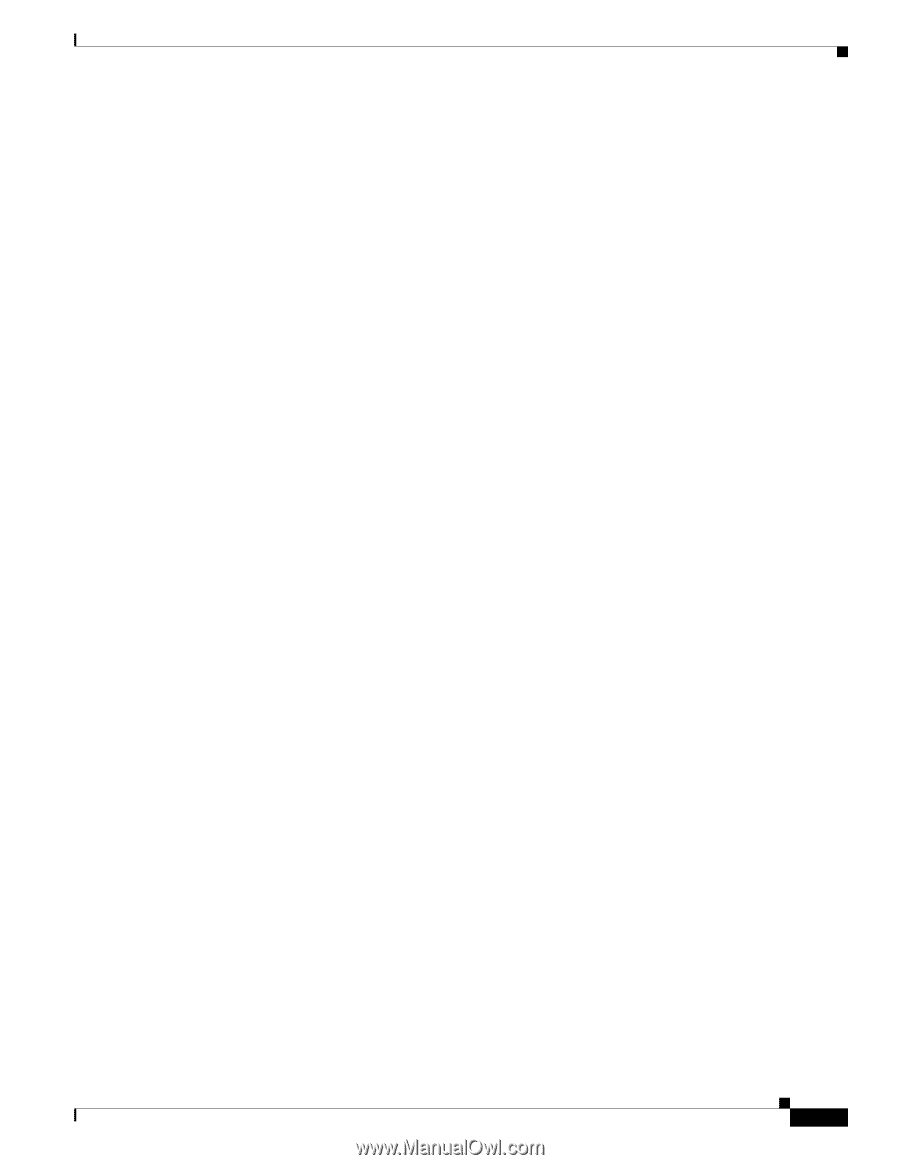Cisco WS-C2960S-24TS-S Hardware Installation Guide - Page 59
Box Contents, Tools and Equipment, Verifying Switch Operation, Installing the Switch
 |
View all Cisco WS-C2960S-24TS-S manuals
Add to My Manuals
Save this manual to your list of manuals |
Page 59 highlights
Chapter 3 Switch Installation (8-Port Switches) Verifying Switch Operation Installing the Catalyst 2960 8-port switches in a 19-inch rack requires an optional bracket kit that is not included with the switch. You can order a kit containing the 19-inch rack-mounting brackets and hardware from Cisco. The kit part number is RCKMNT-19-CMPCT=. If you want to connect a terminal to the switch console port, you need to provide an RJ-45-to-DB-25 female DTE adapter. You can order a kit (part number ACS-DSBUASYN=) with that adapter from Cisco. Box Contents The switch getting started guide on Cisco.com describes the box contents. If any item is missing or damaged, contact your Cisco representative or reseller for support. Tools and Equipment You need to supply a number-2 Phillips screwdriver to rack-mount the switch. Verifying Switch Operation Before installing the switch in a rack, or on a desk, a shelf, or a wall, you should power on the switch and verify that it passes POST. To power on the switch, connect one end of the AC power cord to the AC power connector on the switch, and connect the other end of the power cord to an AC power outlet. You can power the Catalyst 2960PD-8TT-L switch through a 10/100/1000 uplink port, which can receive power from an upstream PoE switch. You can also connect the switch to an AC power adapter on the rear panel. See the "Power Input Port (Catalyst 2960PD-8TT-L Switch)" section on page 1-13 for more information. As the switch powers on, it begins the POST, a series of tests that runs automatically to ensure that the switch functions properly. LEDs can blink during the test. POST lasts approximately 1 minute. When the switch begins POST, the System, Status, Duplex, and Speed LEDs turn green. The System LED blinks green, and the other LEDs remain solid green. When the POST completes successfully, the System LED remains green. The other LEDs turn off and then reflect the switch operating status. If a switch fails POST, the System LED turns amber. POST failures are usually fatal. Call Cisco technical support representative if your switch fails POST. After a successful POST, disconnect the power cord from the switch. Install the switch in a rack, or on a desk, a shelf, or a wall, as described in the "Installing the Switch" section on page 3-5. Installing the Switch This section is specific to the Catalyst 2960 8-port switches. For information applicable to the other Catalyst 2960 switches, see Chapter 2, "Switch Installation (24- and 48-Port Switches)." This section describes these installation procedures: • Desk- or Shelf-Mounting (without Mounting Screws), page 3-6 • Desk- or Shelf-Mounting (with Mounting Screws), page 3-7 OL-7075-09 Catalyst 2960 Switch Hardware Installation Guide 3-5