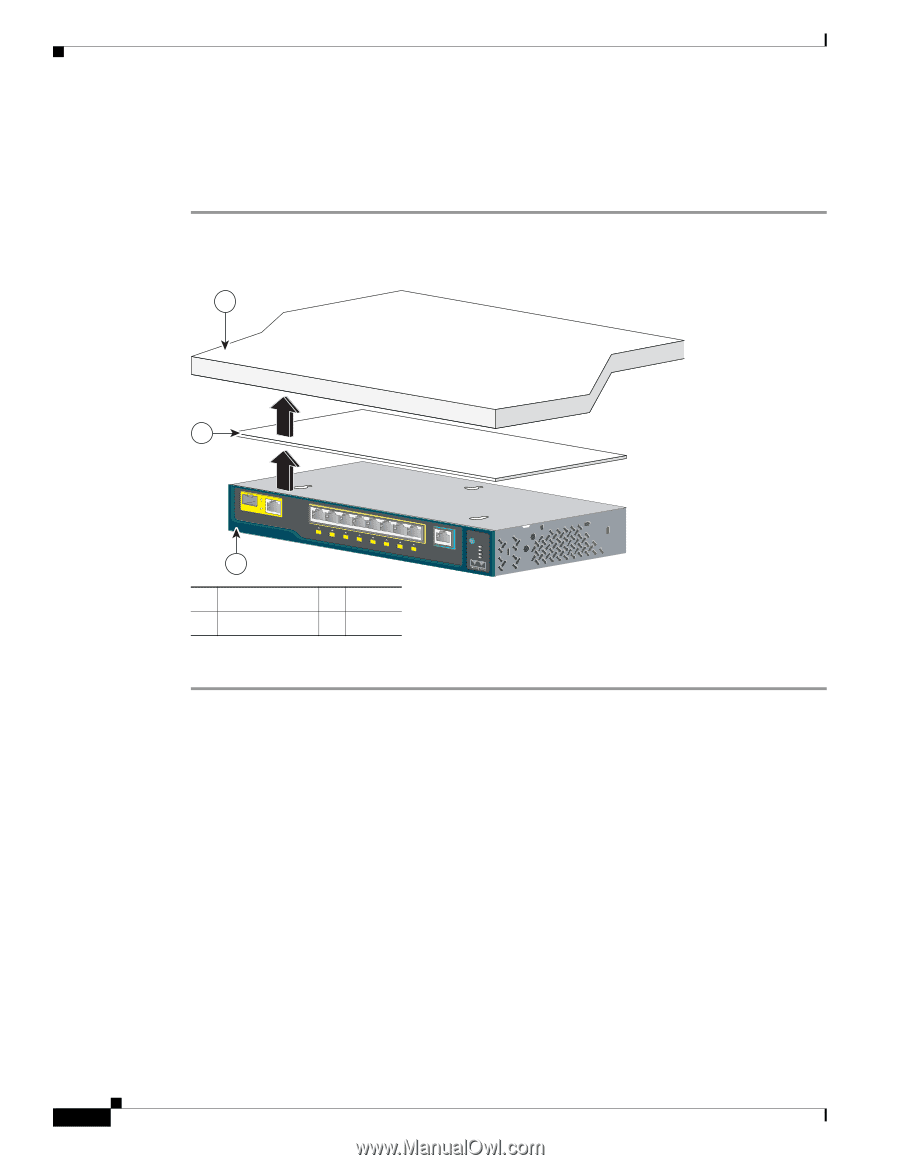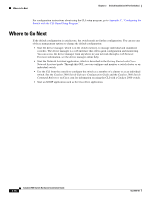Cisco WS-C2960S-24TS-S Hardware Installation Guide - Page 68
Magnet Mounting
 |
View all Cisco WS-C2960S-24TS-S manuals
Add to My Manuals
Save this manual to your list of manuals |
Page 68 highlights
Installing the Switch Chapter 3 Switch Installation (8-Port Switches) Magnet Mounting This section is specific to the Catalyst 2960 8-port switches. For information applicable to the other Catalyst 2960 switches, see Chapter 2, "Switch Installation (24- and 48-Port Switches)." Step 1 Place one side of the magnet against the bottom of the switch, as shown in Figure 3-7. Figure 3-7 1 Mounting the Switch with a Magnet 2 Catalyst 2960 Series 1 204636 8 x 7 x 6 x 5 x 4 x 3 x STAT DPLX SPD 1 x 2 x CONSOLE SYST 3 1 Metal surface 3 Switch 2 Magnet Step 2 Mount the magnet and switch on a metal surface. After the switch is attached to the mounting magnet, do these tasks to complete the installation: 1. Power on the switch. See the "Verifying Switch Operation" section on page 3-5. 2. Connect to a 10/100 or 10/100/1000 port, and run Express Setup. See the switch getting started guide for instructions. 3. Connect to the front-panel ports. See the "Connecting to the 10/100 and 10/100/1000 Ports" section on page 2-14, the "Connecting to SFP Modules" section on page 2-18, and the "Connecting to a Dual-Purpose Port" section on page 2-20 to complete the installation. For configuration instructions about using the CLI setup program, go to Appendix C, "Configuring the Switch with the CLI-Based Setup Program." 3-14 Catalyst 2960 Switch Hardware Installation Guide OL-7075-09