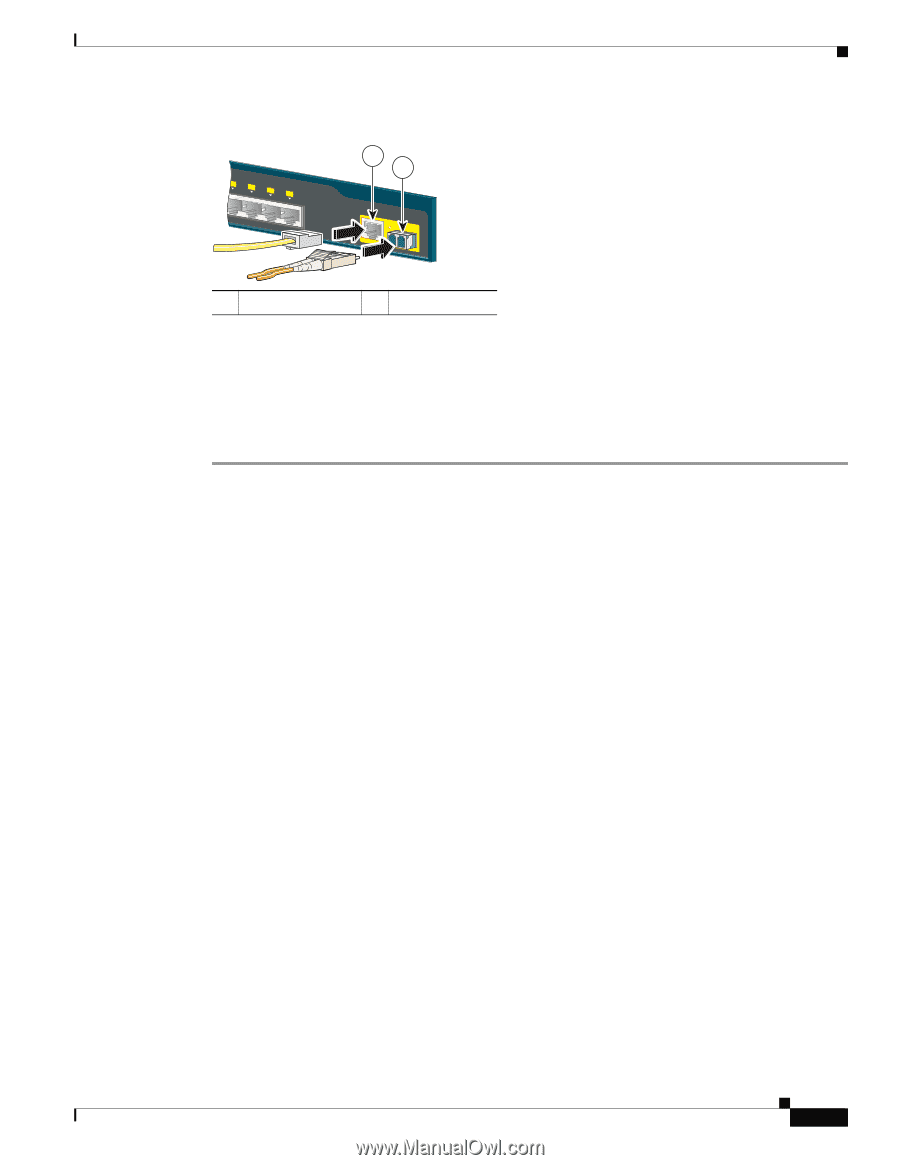Cisco WS-C2960S-24TS-S Hardware Installation Guide - Page 53
Where to Go Next
 |
View all Cisco WS-C2960S-24TS-S manuals
Add to My Manuals
Save this manual to your list of manuals |
Page 53 highlights
Chapter 2 Switch Installation (24- and 48-Port Switches) Where to Go Next Figure 2-19 5x 6x 7x 8x Connecting to a Dual-Purpose Port 1 2 Catalyst 296S0eries 1 204635 1 RJ-45 connector 2 LC connector Step 2 Connect the other end of the cable to the other device. The switch automatically detects the connection and configures the port. By default, the switch detects whether an RJ-45 connector or SFP module is connected to a dual-purpose port and configures the port accordingly. You can change this setting and configure the port to recognize only an RJ-45 connector or only an SFP module by using the media type interface configuration command. For more information, see the command reference. Where to Go Next If the default configuration is satisfactory, the switch does not need further configuration. You can use any of these management options to change the default configuration: • Start the device manager, which is in the switch memory, to manage individual switches. The device manager is an easy-to-use web interface that offers quick configuration and monitoring. You can access the device manager from anywhere in your network through a web browser. For more information, see the device manager online help. • Start the Network Assistant application, which is described in the Getting Started with Cisco Network Assistant guide. Through this GUI, you can configure and monitor a switch cluster or an individual switch. • Use the CLI from the console to configure the switch as a member of a cluster or as an individual switch. See the Catalyst 2960 Switch Software Configuration Guide and the Catalyst 2960 Switch Command Reference on Cisco.com for information on using the CLI with a Catalyst 2960 switch. • Start an SNMP application such as the CiscoView application. OL-7075-09 Catalyst 2960 Switch Hardware Installation Guide 2-21