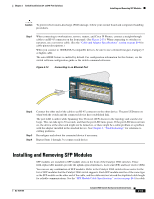Cisco WS-C2960S-24TS-S Hardware Installation Guide - Page 52
Connecting to a Dual-Purpose Port
 |
View all Cisco WS-C2960S-24TS-S manuals
Add to My Manuals
Save this manual to your list of manuals |
Page 52 highlights
Connecting to a Dual-Purpose Port Chapter 2 Switch Installation (24- and 48-Port Switches) Note The auto-MDIX feature is enabled by default. For configuration information for this feature, see the switch software configuration guide or the switch command reference. Figure 2-18 Connecting to a 1000BASE-T SFP Module 1X 11X 204625 1 1 RJ-45 connector Step 2 Step 3 Step 4 Insert the other cable end in an RJ-45 connector on a target device. Observe the port status LED. The LED turns green when the switch and the target device have an established link. The LED turns amber while the STP discovers the network topology and searches for loops. This process takes about 30 seconds, and then the port LED turns green. If the LED is off, the target device might not be turned on, there might be a cable problem, or there might be problem with the adapter installed in the target device. See Chapter 4, "Troubleshooting," for solutions to cabling problems. If necessary, reconfigure and restart the switch or target device. Connecting to a Dual-Purpose Port You can configure the dual-purpose port as either a 10/100/1000 port or as an SFP module port. For a detailed description of this port, see the "Dual-Purpose Port" section on page 1-13. Step 1 Connect an RJ-45 connector to the 10/100/1000 port, or install an SFP module into the SFP module slot, and connect a cable to the SFP module port, as shown in Figure 2-19. Only one port can be active at a time. If both ports are connected, the SFP module port has priority. You cannot configure the priority setting. For more information about RJ-45 connectors and SFP modules, see the "Connecting to the 10/100 and 10/100/1000 Ports" section on page 2-14, "Installing and Removing SFP Modules" section on page 2-15, and the "Connecting to SFP Modules" section on page 2-18. 2-20 Catalyst 2960 Switch Hardware Installation Guide OL-7075-09