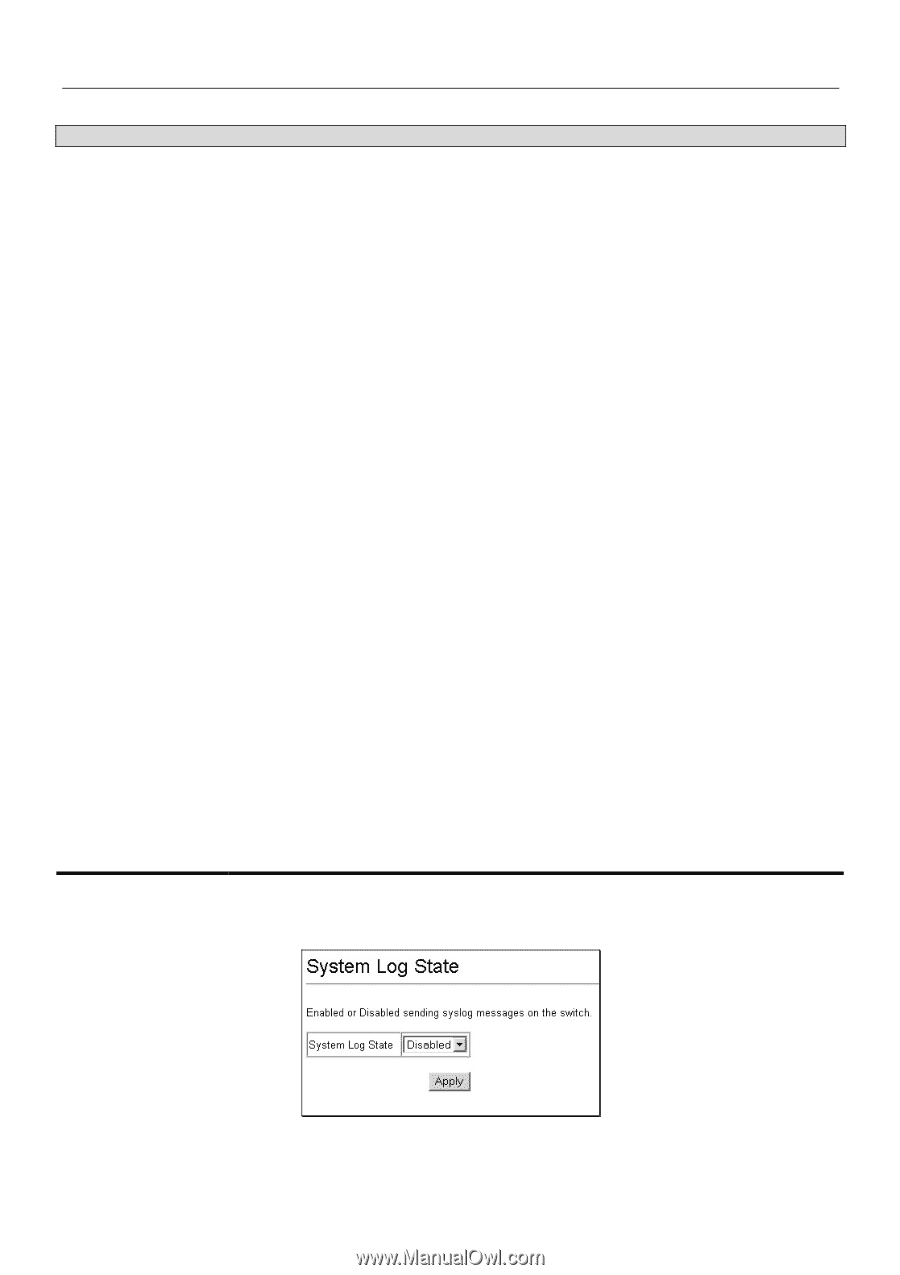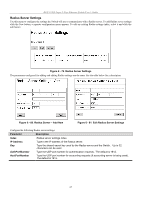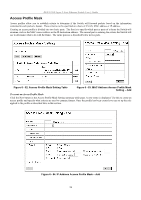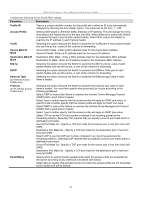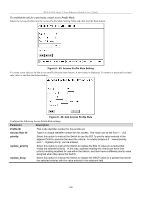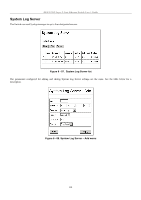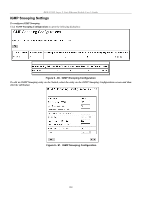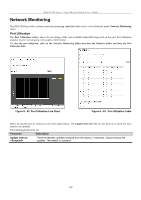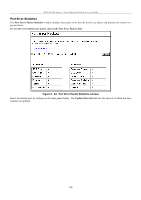D-Link DES-3226SM Product Manual - Page 105
System Log State, Parameter, Description, Index, Server IP, Severity, Facility, UDP Port, Status
 |
UPC - 790069247118
View all D-Link DES-3226SM manuals
Add to My Manuals
Save this manual to your list of manuals |
Page 105 highlights
DES-3226S Layer 2 Fast Ethernet Switch User's Guide Set the following parameters for Syslog service: Parameter Description Index Syslog server settings index (1-4). Server IP Type in the IP address of the Syslog server receiving the message. Severity Select the level of message sent, select: Warning, Information or All. Facility Some of the operating system daemons and processes have been assigned Facility values. Processes and daemons that have not been explicitly assigned a Facility may use any of the "local use" facilities or they may use the "user-level" Facility. Those Facilities that have been designated are shown in the following: Bold font means the facility values the Switch supports now. Numerical Facility Code 0 kernel messages 1 user-level messages 2 mail system 3 system daemons 4 security/authorization messages 5 messages generated internally by syslog line printer subsystem 7 network news subsystem 8 UUCP subsystem 9 clock daemon 10 security/authorization messages 11 FTP daemon 12 NTP subsystem 13 log audit 14 log alert 15 clock daemon 16 local use 0 (local0) 17 local use 1 (local1) 18 local use 2 (local2) 19 local use 3 (local3) 20 local use 4 (local4) 21 local use 5 (local5) 22 local use 6 (local6) 23 local use 7 (local7) UDP Port Type the UDP port number used for sending Syslog messages. The default is 514. Status Choose Enabled or Disabled to activate or deactivate this System Log State To enable the System Log Server settings you have chosen select Enabled and click the Apply button in the System Log State menu. Figure 6 - 89. System Log State menu 102