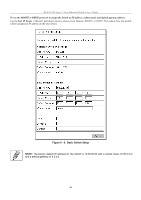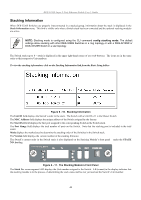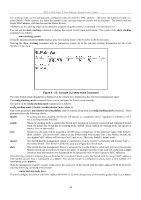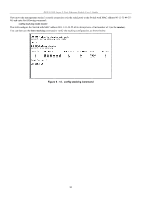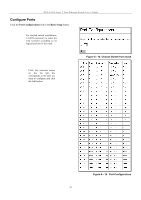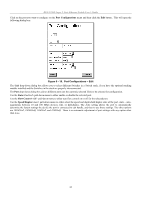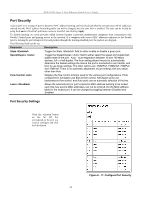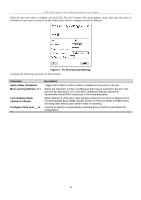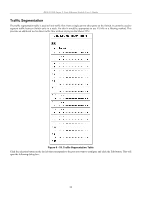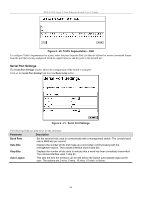D-Link DES-3226SM Product Manual - Page 54
Con Ports, Choose Switch from stack, Port Configurations
 |
UPC - 790069247118
View all D-Link DES-3226SM manuals
Add to My Manuals
Save this manual to your list of manuals |
Page 54 highlights
DES-3226S Layer 2 Fast Ethernet Switch User's Guide Configure Ports Click the Port Configurations link in the Basic Setup folder: For stacked switch installations, it will be necessary to select the Unit (switch) according to its logical position in the stack. Figure 6 - 14. Choose Switch from stack Click the selection button on the far left that corresponds to the port you want to configure and click the Edit button. Figure 6 - 15. Port Configurations 51
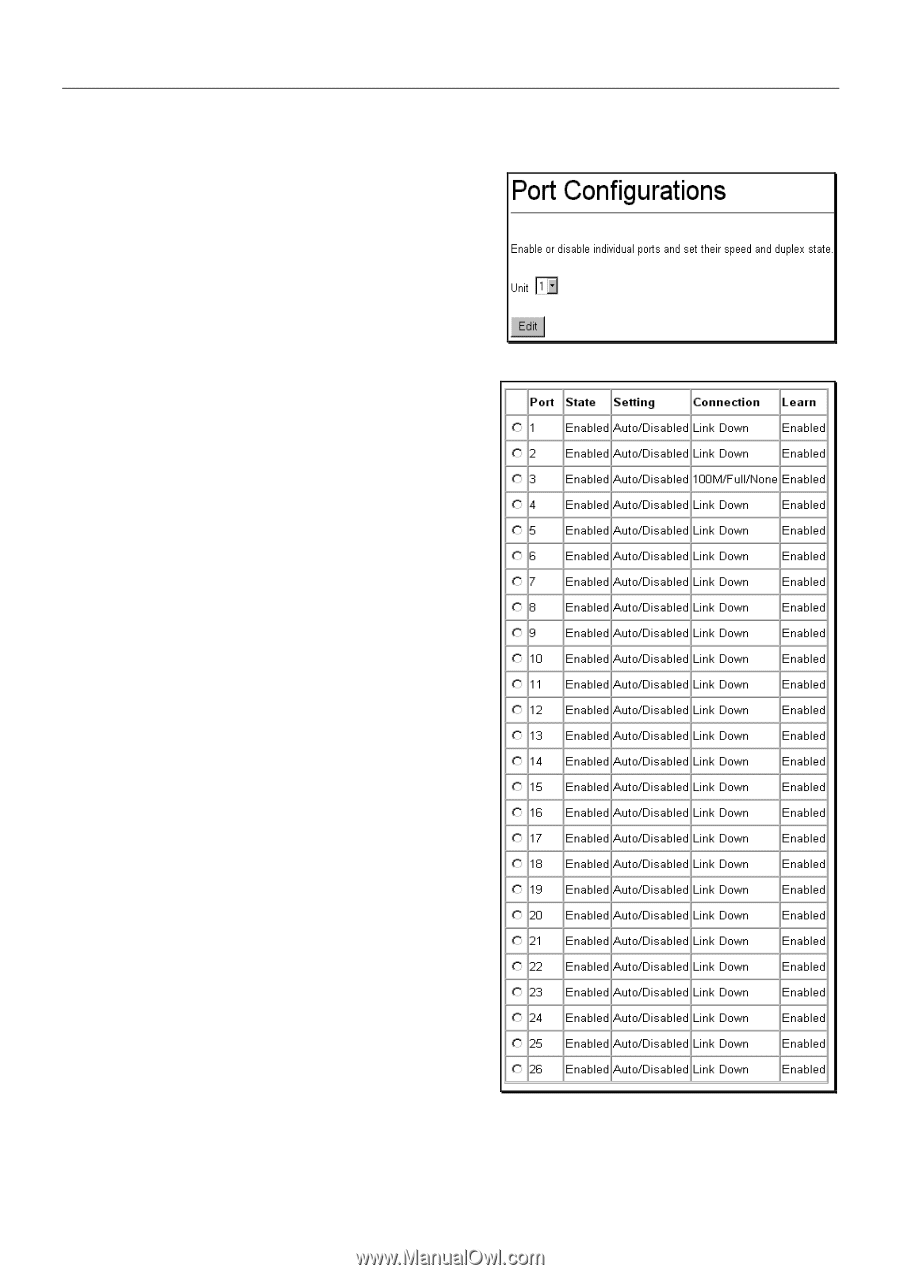
DES-3226S Layer 2 Fast Ethernet Switch User’s Guide
51
Configure Ports
Click the
Port Configurations
link in the
Basic Setup
folder:
Figure 6 - 14. Choose Switch from stack
Figure 6 - 15.
Port Configurations
For stacked switch installations,
it will be necessary to select the
Unit (switch) according to its
logical position in the stack.
Click the selection button
on
the
far
left
that
corresponds to the port you
want to configure and click
the Edit button.