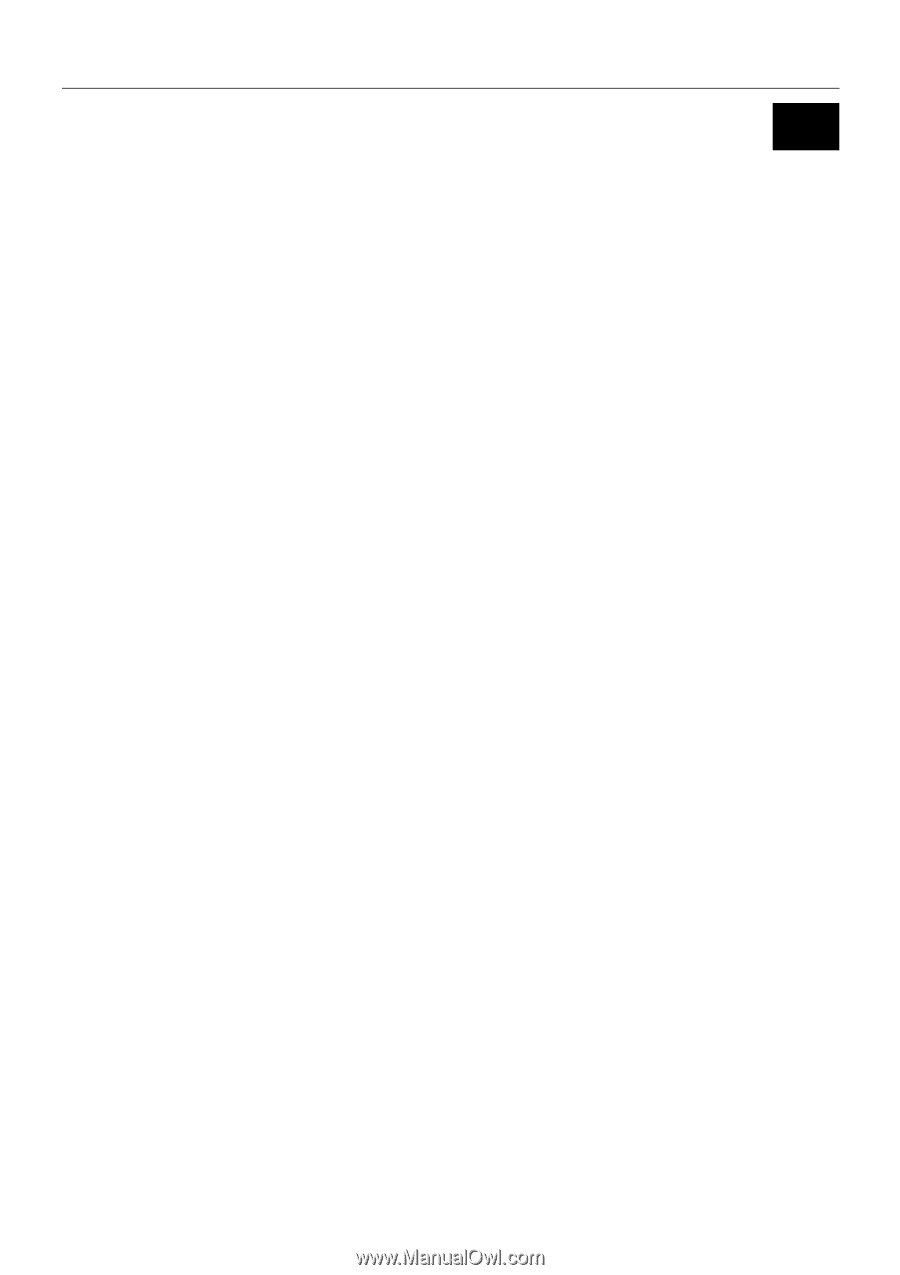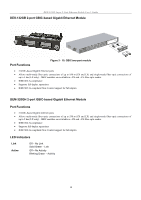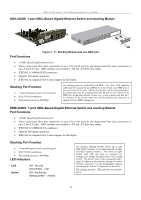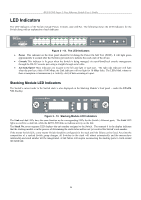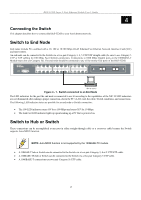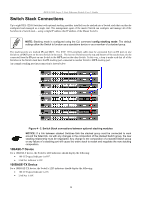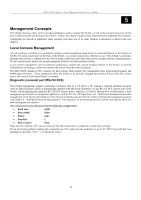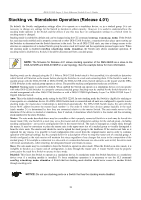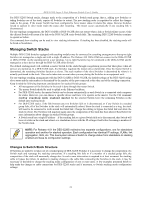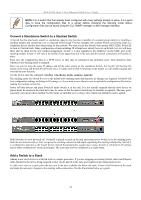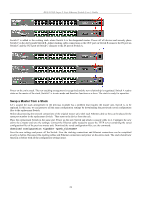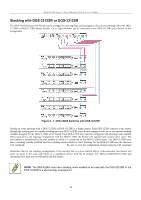D-Link DES-3226SM Product Manual - Page 22
Management Concepts, Local Console Management - problem
 |
UPC - 790069247118
View all D-Link DES-3226SM manuals
Add to My Manuals
Save this manual to your list of manuals |
Page 22 highlights
DES-3226S Layer 2 Fast Ethernet Switch User's Guide 5 Management Concepts This chapter discusses many of the concepts and features used to manage the Switch, as well as the concepts necessary for the user to understand the functioning of the Switch. Further, this chapter explains many important points regarding these features. Configuring the Switch to implement these concepts and make use of its many features is discussed in detail in the next chapters. Local Console Management A local console is a terminal or a workstation running a terminal emulation program that is connected directly to the Switch via the RS-232 serial console port on the front of the Switch. A console connection is referred to as an 'Out-of-Band' connection, meaning that console is connected to the Switch using a different circuit than that used for normal network communications. So, the console can be used to set up and manage the Switch even if the network is down. Local console management uses the terminal connection to operate the console program built-in to the Switch. A network administrator can manage, control and monitor the Switch from the console program. The DES-3226S contains a CPU, memory for data storage, flash memory for configuration data, operational programs, and SNMP agent firmware. These components allow the Switch to be actively managed and monitored from either the console port or the network itself (out-of-band, or in-band). Diagnostic (console) port (RS-232 DCE) Out-of-band management requires connecting a terminal, such as a VT-100 or a PC running a terminal emulation program (such as HyperTerminal, which is automatically installed with Microsoft Windows) a to the RS-232 DCE console port of the Switch. Switch management using the RS-232 DCE console port is called Local Console Management to differentiate it from management performed via management platforms, such as D-View, HP OpenView, etc. Web-based Management describes management of the Switch performed over the network (in-band) using the Switch's built-in Web-based management program (see Chapter 6 - Web-based Network Management). The operations to be performed and the facilities provided by these two built-in programs are identical. The console port is set at the factory for the following configuration: • Baud rate: 9,600 • Data width: 8 bits • Parity: none • Stop bits: 1 • Flow Control None Make sure the terminal or PC you are using to make this connection is configured to match these settings. If you are having problems making this connection on a PC, make sure the emulation is set to VT-100. If you still don't see anything, try pressing + r to refresh the screen. 19