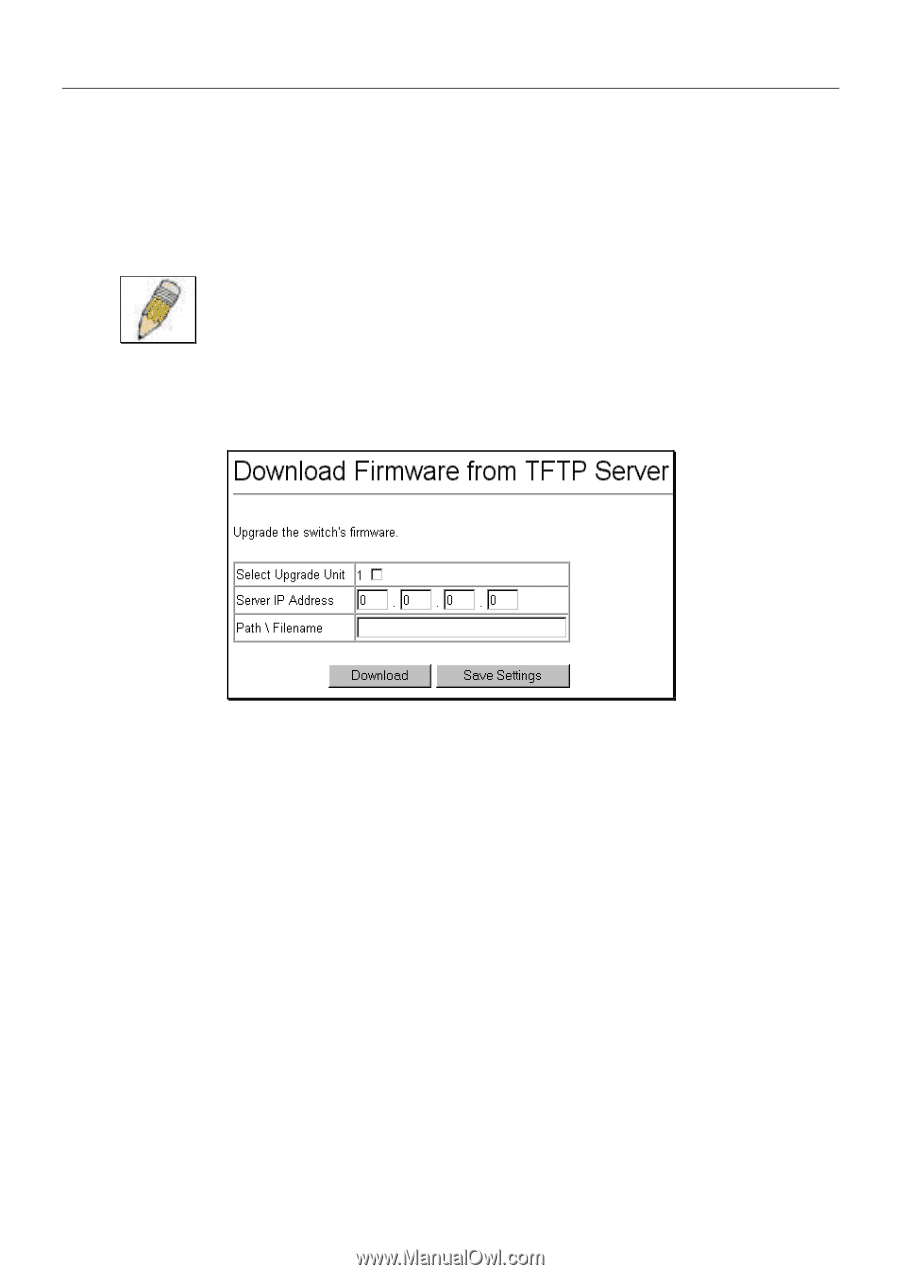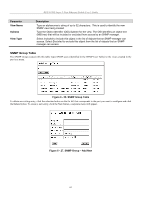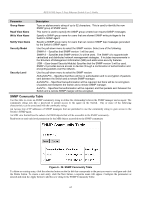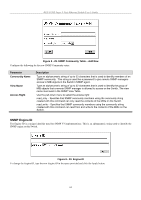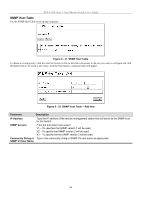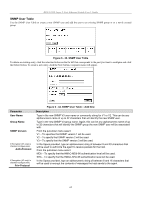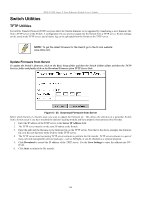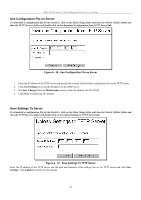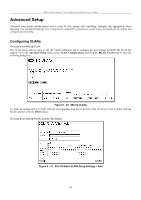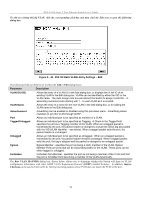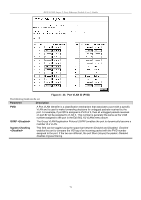D-Link DES-3226SM Product Manual - Page 69
Switch Utilities, TFTP Utilities
 |
UPC - 790069247118
View all D-Link DES-3226SM manuals
Add to My Manuals
Save this manual to your list of manuals |
Page 69 highlights
DES-3226S Layer 2 Fast Ethernet Switch User's Guide Switch Utilities TFTP Utilities Trivial File Transfer Protocol (TFTP) services allow the Switch firmware to be upgraded by transferring a new firmware file from a TFTP server to the Switch. A configuration file can also be loaded into the Switch from a TFTP server, Switch settings can be saved to the TFTP server, and a history log can be uploaded from the Switch to the TFTP server. NOTE: To get the latest firmware for the Switch go to the D-Link website: www.dlink.com. Update Firmware from Server To update the Switch's firmware, click on the Basic Setup folder and then the Switch Utilities folder and then the TFTP Services folder and finally click on the Download Firmware from TFTP Server link: Figure 6 - 35. Download Firmware from Server Select which Switch of a Switch stack you want to update the firmware on. This allows the selection of a particular Switch from a Switch stack if you have installed the optional stacking module and have properly interconnected the Switches. 1. Enter the IP address of the TFTP server in the Server IP Address field. 2. The TFTP server must be on the same IP subnet as the Switch. 3. Enter the path and the filename to the firmware file on the TFTP server. Note that in the above example, the firmware file is in the root directory of the D drive of the TFTP server. 4. The TFTP server must be running TFTP server software to perform the file transfer. TFTP server software is a part of many network management software packages - such as NetSight, or can be obtained as a separate program. 5. Click Download to record the IP address of the TFTP server. Use the Save Settings to enter the address into NV- RAM. 6. Click Start to initiate the file transfer. 66