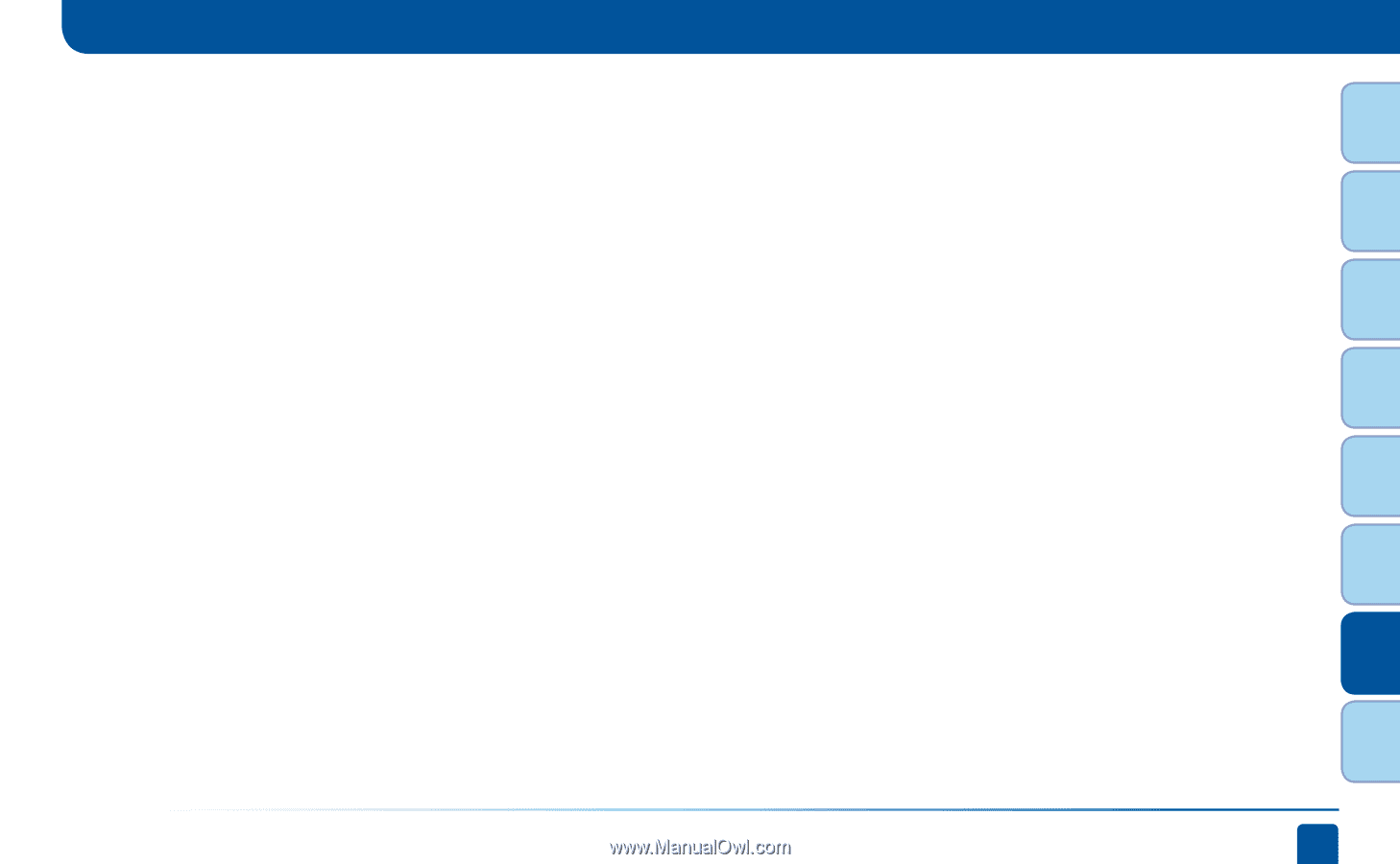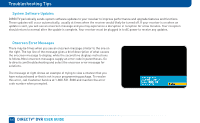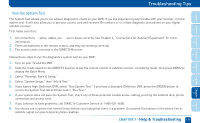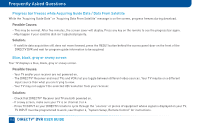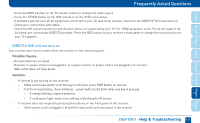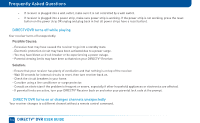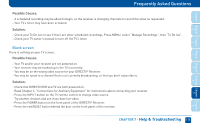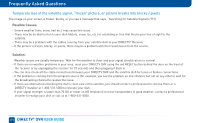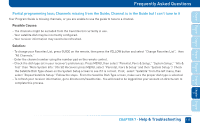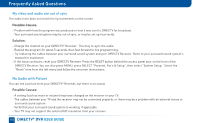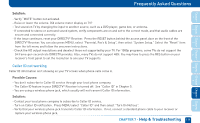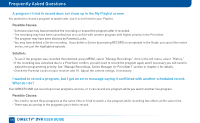DIRECTV HR24 System Manual - Page 115
Blank screen - owner s manual
 |
View all DIRECTV HR24 manuals
Add to My Manuals
Save this manual to your list of manuals |
Page 115 highlights
Chapter Chapter Chapter Chapter Chapter Chapter Chapter Chapter 1 2 3 4 Frequently Asked Questions Possible Causes: - A scheduled recording may be about to begin, so the receiver is changing channels to record the show as requested. - Your TV's timer may have been activated. Solution: - Check your To Do List to see if there are other scheduled recordings. Press MENU, select "Manage Recordings", then "To Do list". - Check your TV owner's manual to turn off the TV's timer. Blank screen There is nothing on your TV screen. Possible Causes: - Your TV and/or your receiver are not powered on. - Your receiver may be hooked up to the TV incorrectly. - You may be on the wrong video source for your DIRECTV® Receiver. - You may be tuned to a channel that is not currently broadcasting, or that you don't subscribe to. Solution: - Check that DIRECTV DVR and TV are both powered on. - Read Chapter 6, "Connections for Auxiliary Equipment" for instructions about connecting your receiver. - Press the INPUT button on the TV remote control to change video source. - Try another channel and see if you have live video. - Press the POWER button on the front panel of the DIRECTV® Receiver. - Press the red RESET button behind the door on the front panel of the receiver. CHAPTER 7 - Help & Troubleshooting 115 5 6 7 8