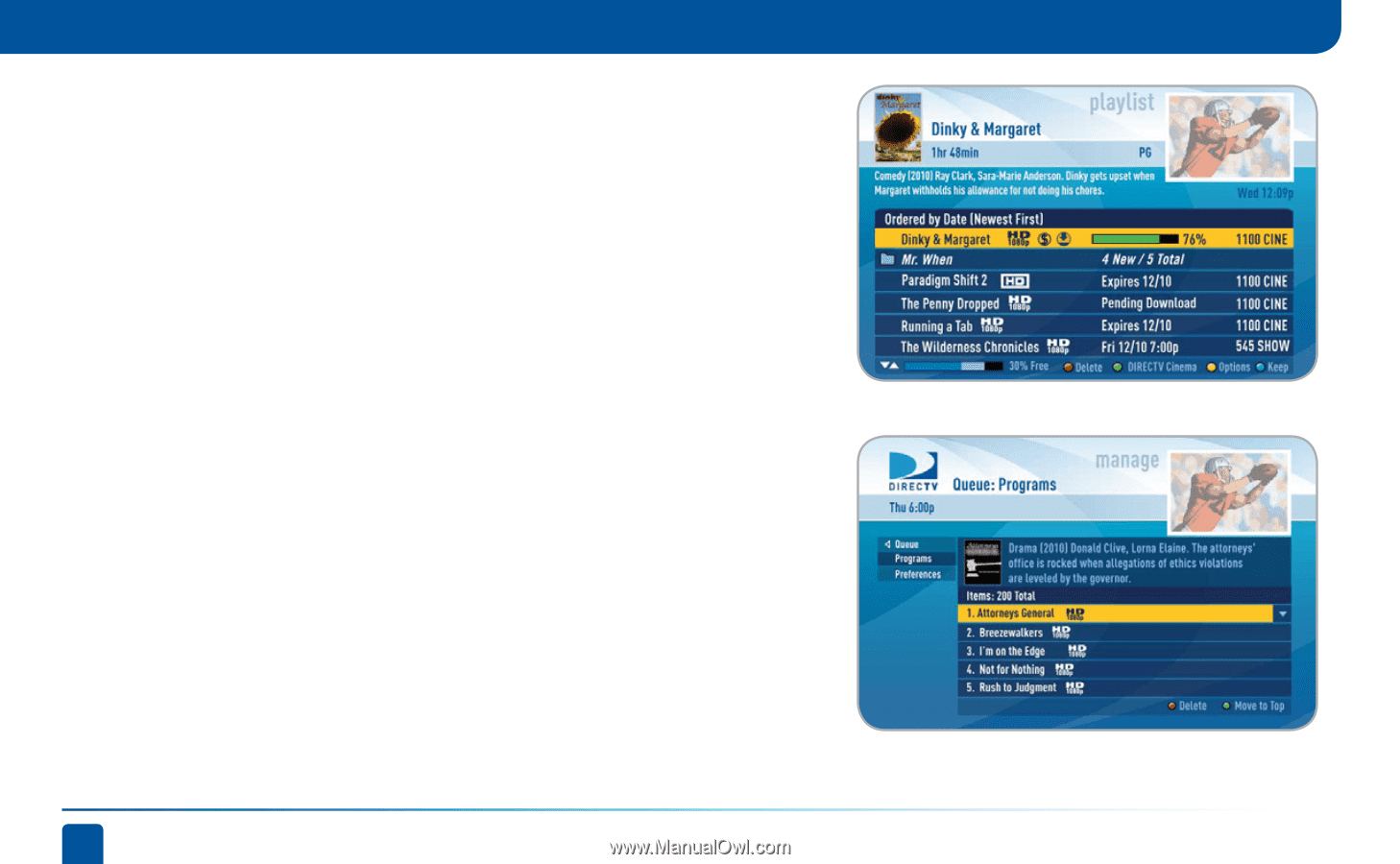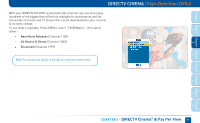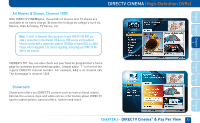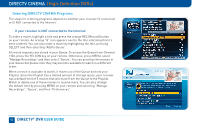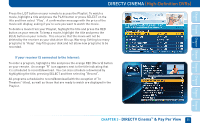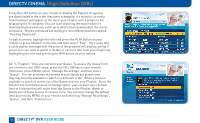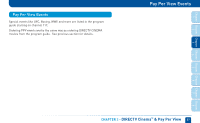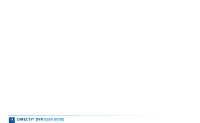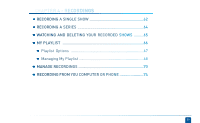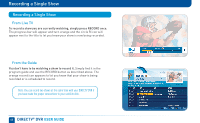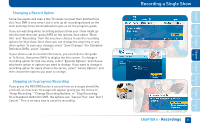DIRECTV HR24 System Manual - Page 56
Pending Download.
 |
View all DIRECTV HR24 manuals
Add to My Manuals
Save this manual to your list of manuals |
Page 56 highlights
DIRECTV CINEMA (High-Definition DVRs) Press the LIST button on your remote to display the Playlist. Programs are downloaded in the order they were scheduled. If a movie is currently downloading it will appear at the top of your Playlist with a progress bar displaying the % complete. You can start watching the movie while it's downloading but when you catch up to what's been downloaded, the movie will pause. Movies scheduled but waiting to record/download are labeled "Pending Download". To watch a movie, highlight the title and press the PLAY button on your remote or press SELECT on the title and then select "Play". If it's a pay title, a confirmation message with the price of the program will display, asking if you're sure you want to watch it. Delete or cancel a title from your Playlist by highlighting the title and pressing the RED button on your remote. All "In Theaters" titles are stored in your Queue. To access the Queue from any channel in the 1000 range, press the YELLOW key on your remote. Otherwise, press MENU, select "Manage Recordings" and then select "Queue". You can prioritize the movies in your Queue but please note they may become available to watch in a different order. When a movie is available to watch, it moves out of the Queue and into your Playlist. Since the Playlist has a limited amount of storage space, your receiver has a default limit of 5 movies that will move from the Queue to the Playlist. Watch or delete one of these movies to receive more. You can also change the default limit by pressing MENU on your remote and selecting "Manage Recordings", "Queue", and then "Preferences". 56 DIRECTV® DVR USER GUIDE