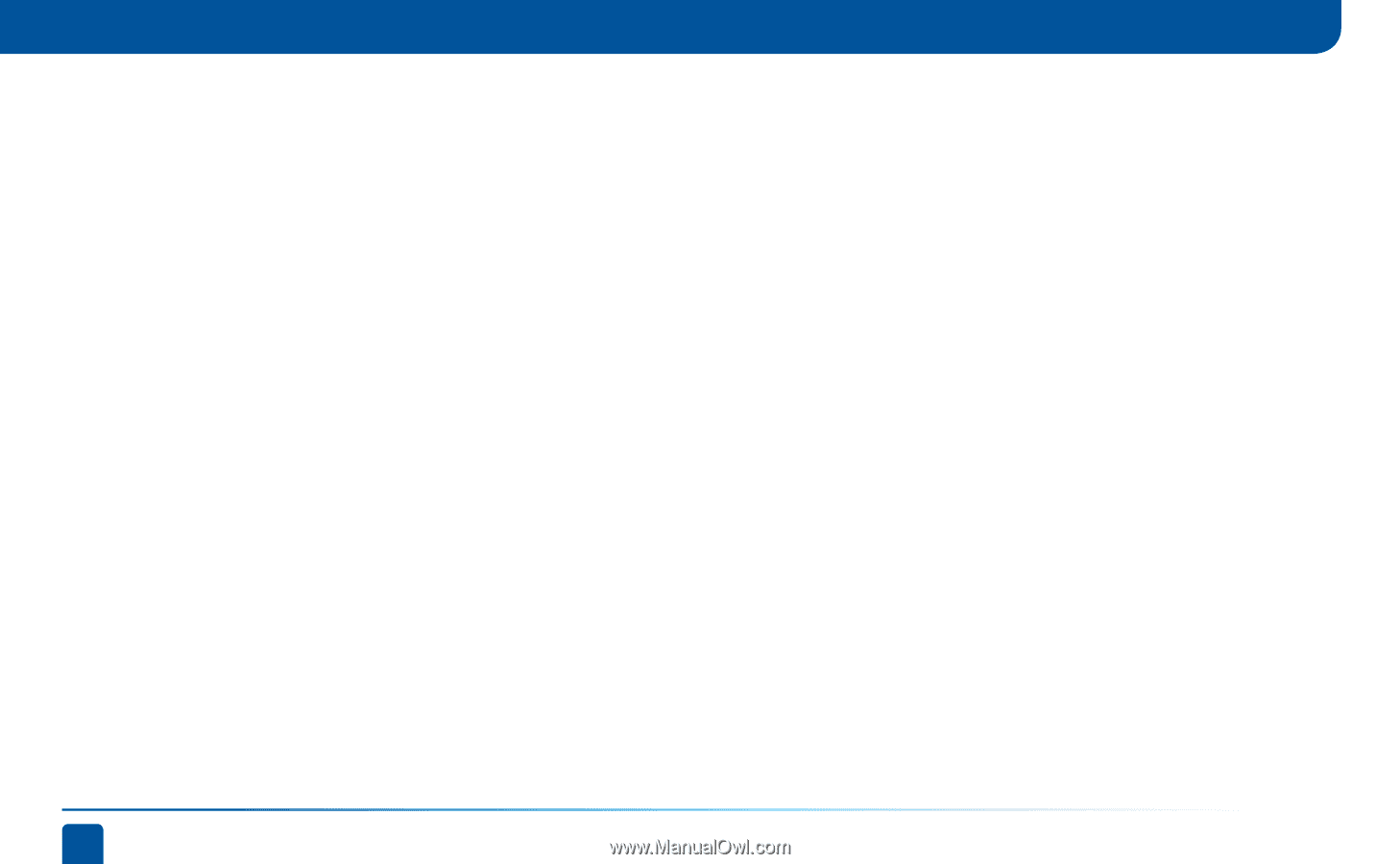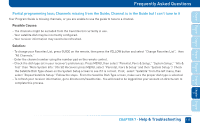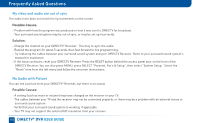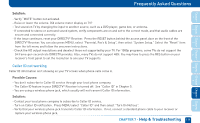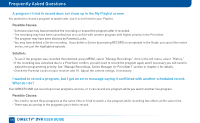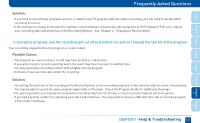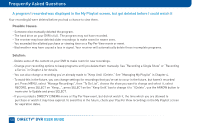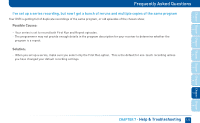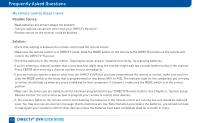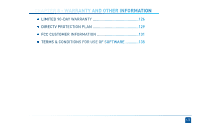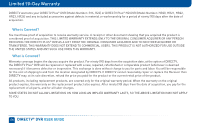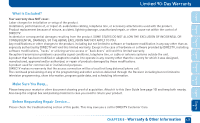DIRECTV HR24 System Manual - Page 122
A program I recorded was displayed in the My Playlist screen, but got deleted before I could watch
 |
View all DIRECTV HR24 manuals
Add to My Manuals
Save this manual to your list of manuals |
Page 122 highlights
Frequently Asked Questions A program I recorded was displayed in the My Playlist screen, but got deleted before I could watch it Your recording(s) were deleted before you had a chance to view them. Possible Causes: - Someone else manually deleted the program. - The hard drive on your DVR is full. The program may not have recorded. - The receiver may have deleted older recordings to make room for newer ones. - You exceeded the allotted purchase or viewing time on a Pay Per View movie or event. - Bad weather may have caused a loss in signal. Your receiver will automatically delete these incomplete programs. Solution: - Delete some of the content on your DVR to make room for new recordings. - Change your recording options to keep programs until you delete them manually. See "Recording a Single Show" or "Recording a Series" in Chapter 4 for details. - You can also change a recording you've already made to "Keep Until I Delete." See "Managing My Playlist" in Chapter 4. - To avoid this in the future, you can change settings for recordings that you've set to occur in the future, but haven't recorded yet. Press MENU, select "Manage Recordings", then "To Do List", choose the show you want to change and select it, select RECORD, press SELECT on "Keep...", press SELECT on the "Keep Until" box to change it to "I Delete", use the ARROW button to move over to Update and press SELECT. - If you recorded a DIRECTV CINEMA movie or Pay Per View event, but did not watch it, the time which you are allowed to purchase or watch it may have expired. To avoid this in the future, check your Pay Per View recordings in the My Playlist screen for expiration dates. 122 DIRECTV® DVR USER GUIDE