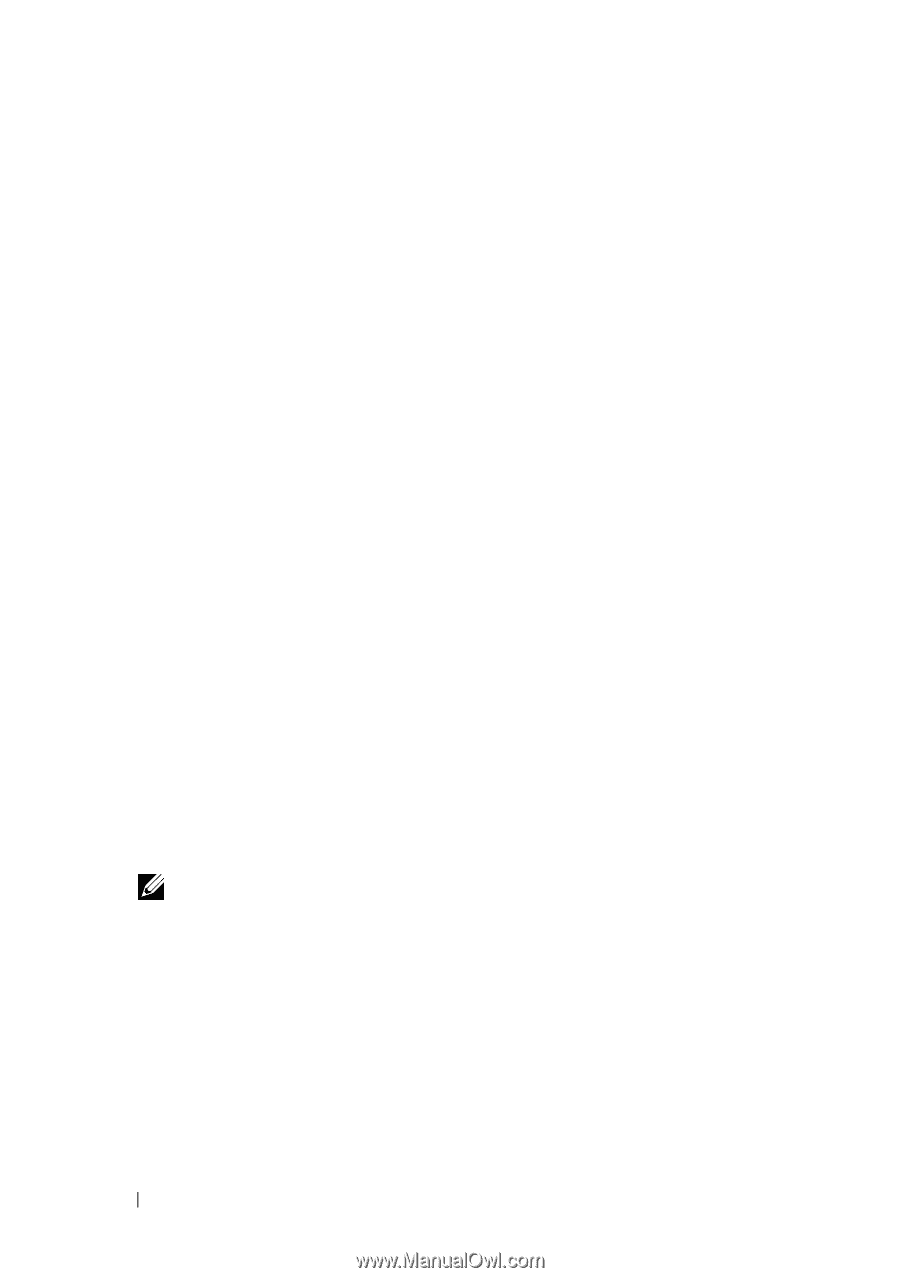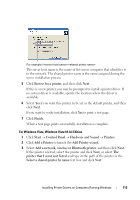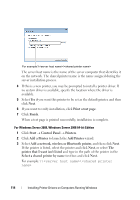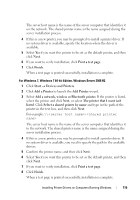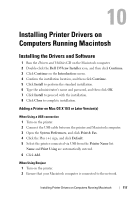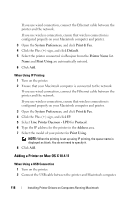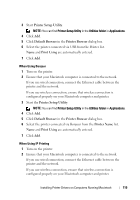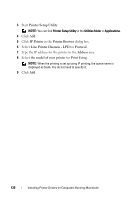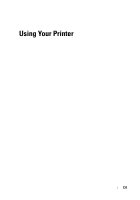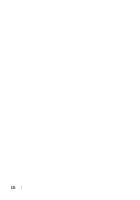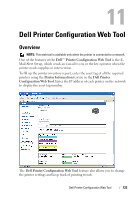Dell 1355 Color Laser User's Guide - Page 120
Adding a Printer on Mac OS X 10.4.11, System Preferences, Print & Fax, Default, Printer Name
 |
View all Dell 1355 Color Laser manuals
Add to My Manuals
Save this manual to your list of manuals |
Page 120 highlights
If you use wired connection, connect the Ethernet cable between the printer and the network. If you use wireless connection, ensure that wireless connection is configured properly on your Macintosh computer and printer. 3 Open the System Preferences, and click Print & Fax. 4 Click the Plus (+) sign, and click Default. 5 Select the printer connected via Bonjour from the Printer Name list. Name and Print Using are automatically entered. 6 Click Add. When Using IP Printing 1 Turn on the printer. 2 Ensure that your Macintosh computer is connected to the network. If you use wired connection, connect the Ethernet cable between the printer and the network. If you use wireless connection, ensure that wireless connection is configured properly on your Macintosh computer and printer. 3 Open the System Preferences, and click Print & Fax. 4 Click the Plus (+) sign, and click IP. 5 Select Line Printer Daemon - LPD for Protocol. 6 Type the IP address for the printer in the Address area. 7 Select the model of your printer for Print Using. NOTE: When the printing is set up using IP printing, the queue name is displayed as blank. You do not need to specify it. 8 Click Add. Adding a Printer on Mac OS X 10.4.11 When Using a USB Connection 1 Turn on the printer. 2 Connect the USB cable between the printer and Macintosh computer. 118 Installing Printer Drivers on Computers Running Macintosh