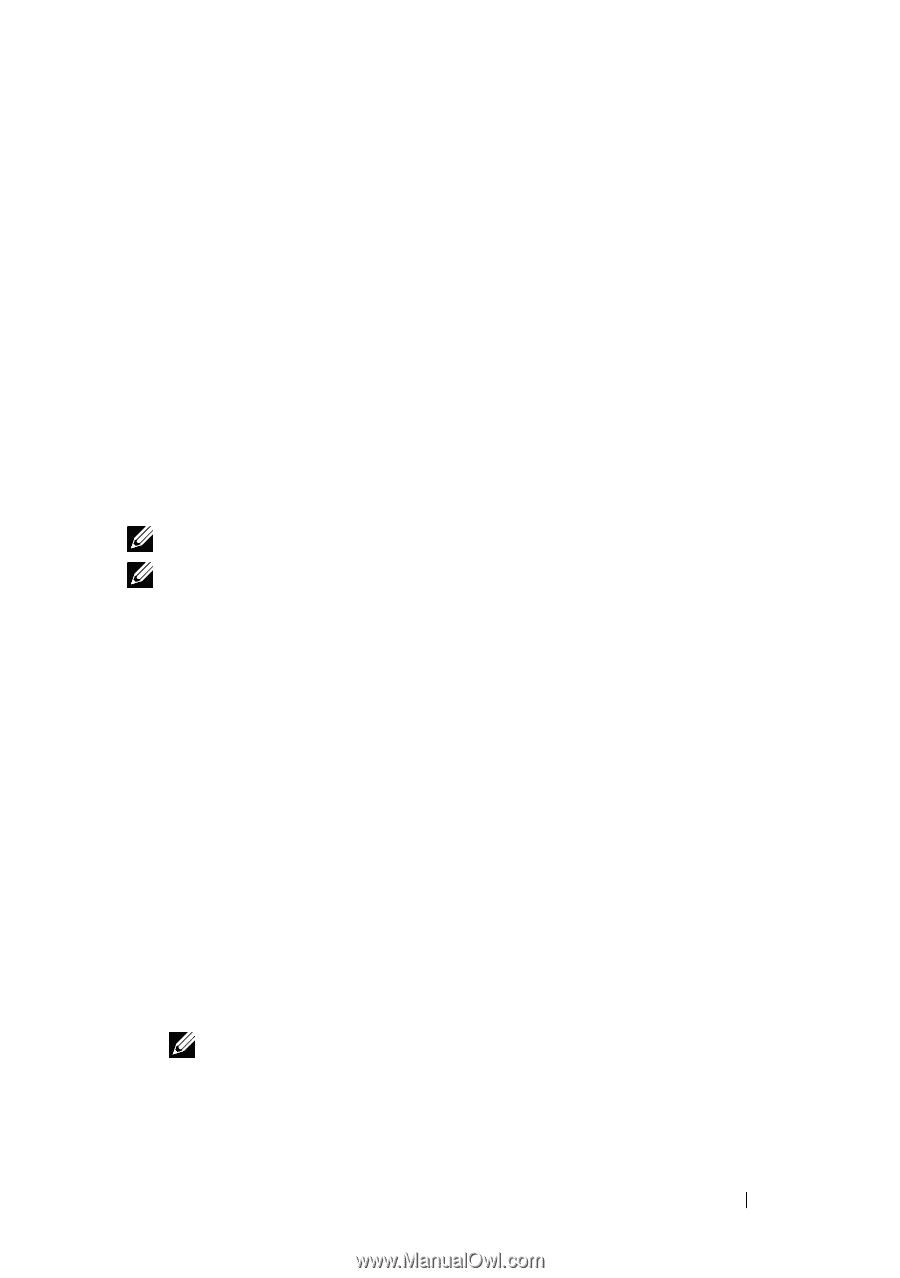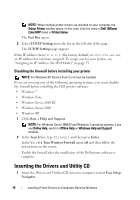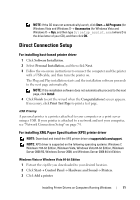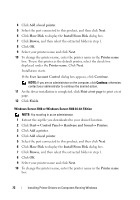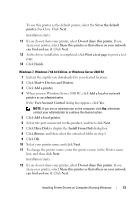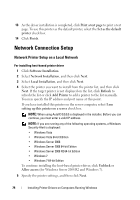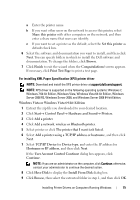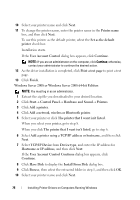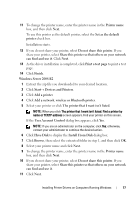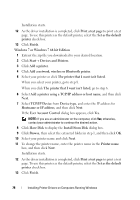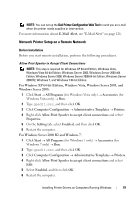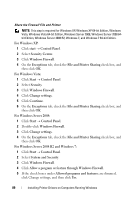Dell 1355 Color Laser User's Guide - Page 77
Windows Vista or Windows Vista 64-bit Edition, User Account Control Continue
 |
View all Dell 1355 Color Laser manuals
Add to My Manuals
Save this manual to your list of manuals |
Page 77 highlights
a Enter the printer name. b If you want other users on the network to access this printer, select Share this printer with other computers on the network, and then enter a share name that users can identify. c If you want to set a printer as the default, select the Set this printer as default check box. 6 Select the software and documentation you want to install, and then click Next. You can specify folders in which to install the Dell software and documentation. To change the folders, click Browse. 7 Click Finish to exit the wizard when the Congratulations! screen appears. If necessary, click Print Test Page to print a test page. For installing XML Paper Specification (XPS) printer driver NOTE: Download and install the XPS printer driver at support.dell.com/support. NOTE: XPS driver is supported on the following operating systems: Windows 7, Windows 7 64-bit Edition, Windows Vista, Windows Vista 64-bit Edition, Windows Server 2008 R2, Windows Server 2008, and Windows Server 2008 64-bit Edition. Windows Vista or Windows Vista 64-bit Edition 1 Extract the zip file you downloaded to your desired location. 2 Click Start Control Panel Hardware and Sound Printers. 3 Click Add a printer. 4 Click Add a network, wireless or Bluetooth printer. 5 Select printer or click The printer that I want isn't listed. 6 Select Add a printer using a TCP/IP address or hostname, and then click Next. 7 Select TCP/IP Device for Device type, and enter the IP address for Hostname or IP address, and then click Next. If the User Account Control Continue dialog box appears, click Continue. NOTE: If you are an administrator on the computer, click Continue; otherwise, contact your administrator to continue the desired action. 8 Click Have Disk to display the Install From Disk dialog box. 9 Click Browse, then select the extracted folder in step 1, and then click OK. Installing Printer Drivers on Computers Running Windows 75