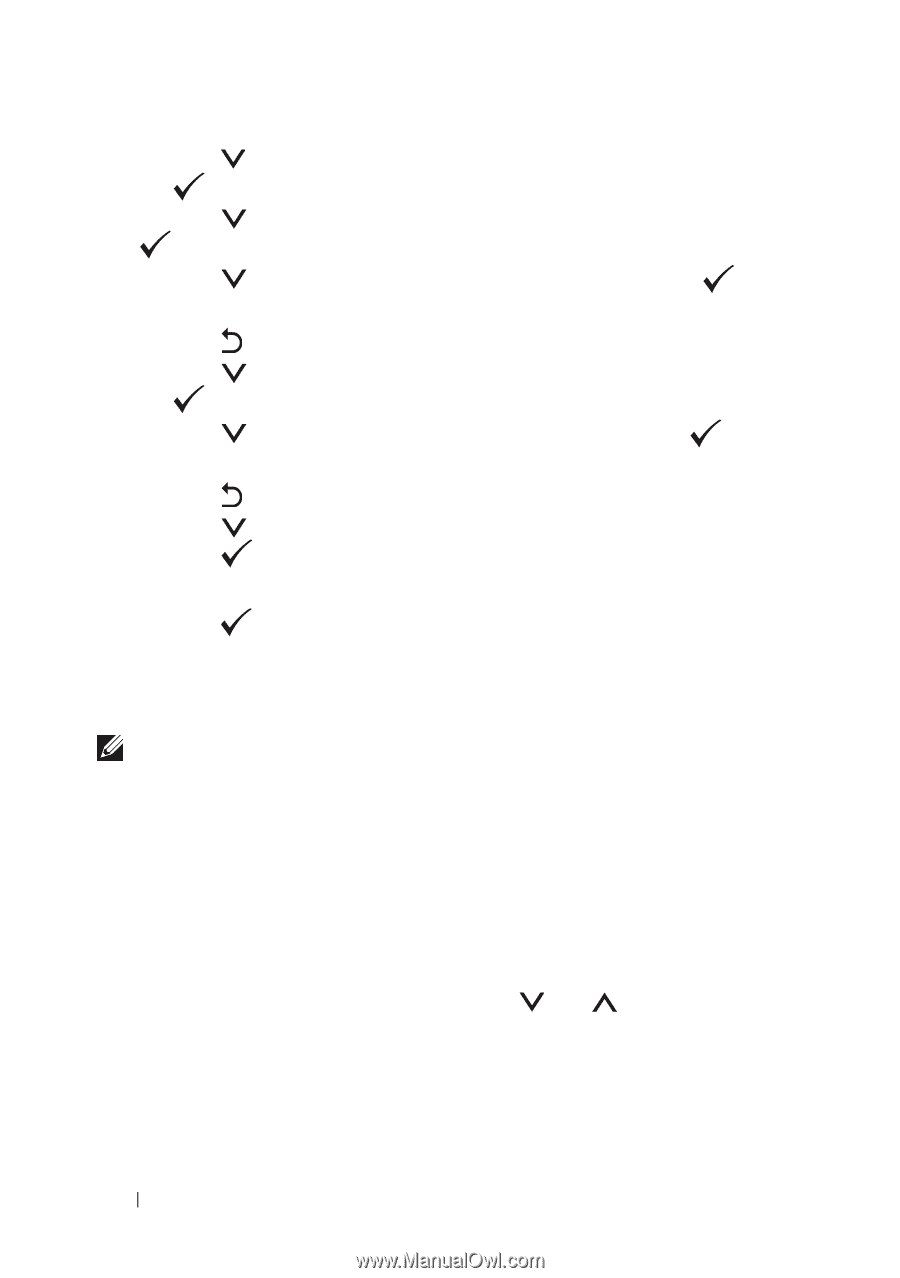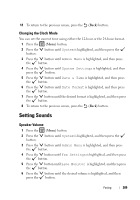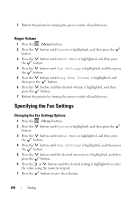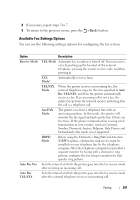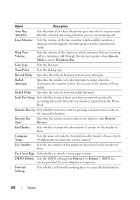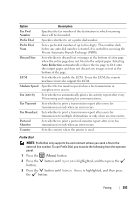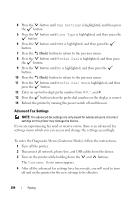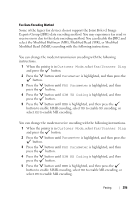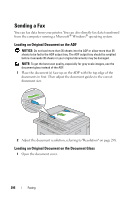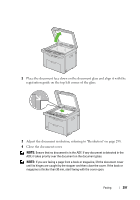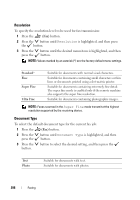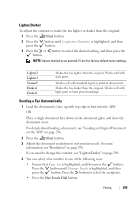Dell 1355 Color Laser User's Guide - Page 296
Advanced Fax Settings, Fax Settings, Line Type, Prefix Dial, Customer Mode
 |
View all Dell 1355 Color Laser manuals
Add to My Manuals
Save this manual to your list of manuals |
Page 296 highlights
4 Press the button until Fax Settings is highlighted, and then press the button. 5 Press the button until Line Type is highlighted, and then press the button. 6 Press the button. button until PBX is highlighted, and then press the 7 Press the (Back) button to return to the previous menu. 8 Press the button until Prefix Dial is highlighted, and then press the button. 9 Press the button. button until On is highlighted, and then press the 10 Press the (Back) button to return to the previous menu. 11 Press the press the button until Prefix Dial Num is highlighted, and then button. 12 Enter an up-to-five-digit prefix number from 0-9, *, and #. 13 Press the button when the prefix dial number on the display is correct. 14 Reboot the printer by turning the power switch off and then on. Advanced Fax Settings NOTE: The advanced fax settings are only meant for advanced users. Incorrect settings on this printer may damage the device. If you are experiencing fax send or receive errors, there is an advanced fax settings menu which you can access and change the settings accordingly. To enter the Diagnostic Menu (Customer Mode), follow the instructions. 1 Turn off the printer. 2 Disconnect all network, phone line, and USB cables from the device. 3 Turn on the printer while holding down the and buttons. The Customer Mode menu appears. 4 After all the advanced fax settings have been made, you will need to turn off and on the printer for the new settings to be effective. 294 Faxing