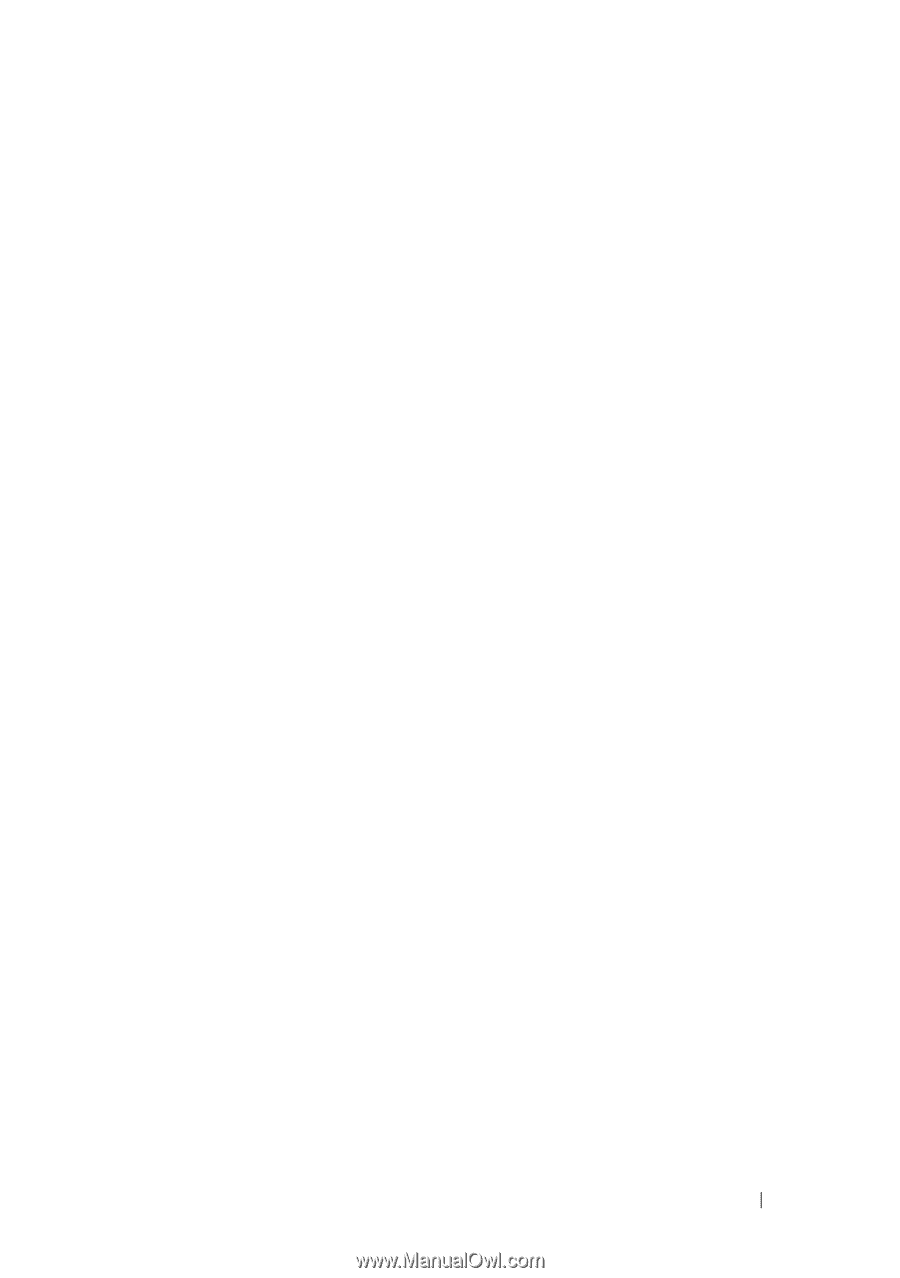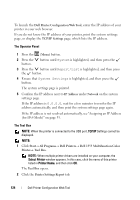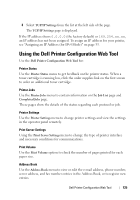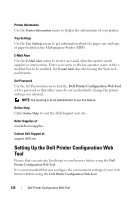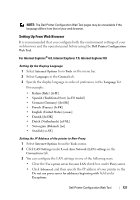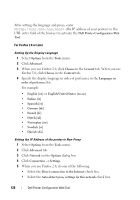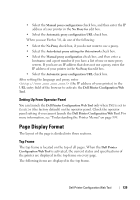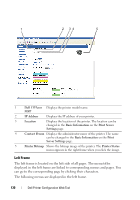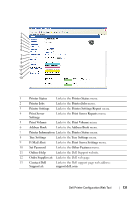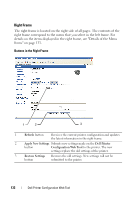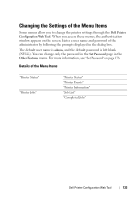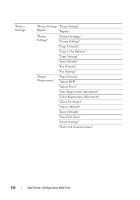Dell 1355 Color Laser User's Guide - Page 131
Setting Up From Operator Panel, Display Format, Top Frame
 |
View all Dell 1355 Color Laser manuals
Add to My Manuals
Save this manual to your list of manuals |
Page 131 highlights
• Select the Manual proxy configuration check box, and then enter the IP address of your printer in the No Proxy for edit box. • Select the Automatic proxy configuration URL check box. When you use Firefox 3.0, do one of the following: • Select the No Proxy check box, if you do not want to use a proxy. • Select the Auto-detect proxy settings for this network check box. • Select the Manual proxy configuration check box, and then enter a hostname and a port number if you have a list of one or more proxy servers. If you have an IP address that does not use a proxy, enter the IP address of your printer in the No Proxy for edit box. • Select the Automatic proxy configuration URL check box. After setting the language and proxy, enter (the IP address of your printer) in the URL entry field of the browser to activate the Dell Printer Configuration Web Tool. Setting Up From Operator Panel You can launch the Dell Printer Configuration Web Tool only when EWS is set to Enable (the factory default) on the operator panel. Check the operator panel setting if you cannot launch the Dell Printer Configuration Web Tool. For more information, see "Understanding the Printer Menus" on page 359. Page Display Format The layout of the page is divided into three sections. Top Frame The top frame is located on the top of all pages. When the Dell Printer Configuration Web Tool is activated, the current status and specifications of the printer are displayed in the top frame on every page. The following items are displayed in the top frame. Dell Printer Configuration Web Tool 129