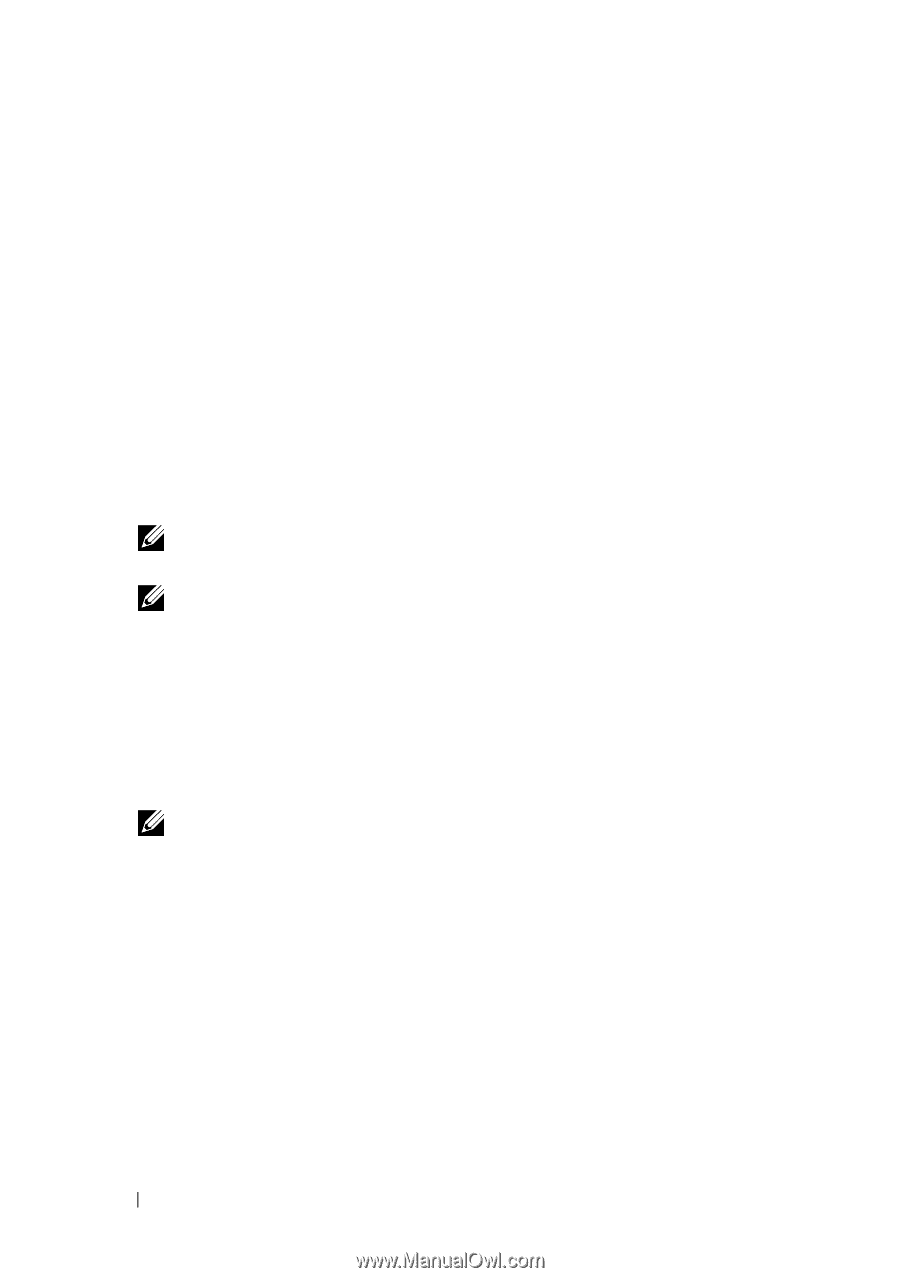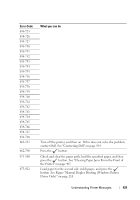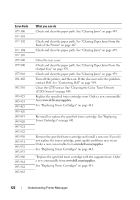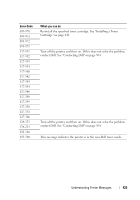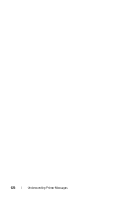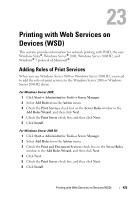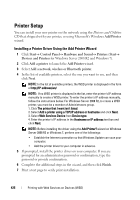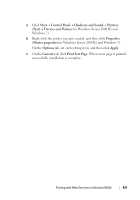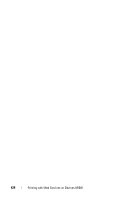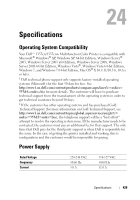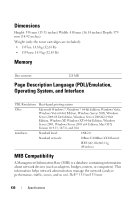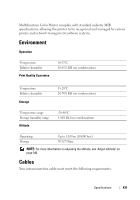Dell 1355 Color Laser User's Guide - Page 428
Printer Setup, Installing a Printer Driver Using the Add Printer Wizard
 |
View all Dell 1355 Color Laser manuals
Add to My Manuals
Save this manual to your list of manuals |
Page 428 highlights
Printer Setup You can install your new printer on the network using the Drivers and Utilities CD that shipped with your printer, or using Microsoft's Windows Add Printer wizard. Installing a Printer Driver Using the Add Printer Wizard 1 Click Start Control Panel Hardware and Sound Printers (Start Devices and Printers for Windows Server 2008 R2 and Windows 7). 2 Click Add a printer to launch the Add Printer wizard. 3 Select Add a network, wireless or Bluetooth printer. 4 In the list of available printers, select the one you want to use, and then click Next. NOTE: In the list of available printers, the WSD printer is displayed in the form of http://IP address/ws/. NOTE: If no WSD printer is displayed in the list, enter the printer's IP address manually to create a WSD printer. To enter the printer's IP address manually, follow the instructions below. For Windows Server 2008 R2, to create a WSD printer, you must be a member of Administrators group. 1. Click The printer that I want isn't listed. 2. Select Add a printer using a TCP/IP address or hostname and click Next. 3. Select Web Services Device from Device type. 4. Enter the printer's IP address in the Hostname or IP address text box and click Next. NOTE: Before installing the driver using the Add Printer? wizard on Windows Server 2008 R2 or Windows 7, perform one of the followings: • Establish the Internet connection so that Windows Update can scan your computer. • Add the printer driver to your computer in advance. 5 If prompted, install the printer driver on your computer. If you are prompted for an administrator password or confirmation, type the password or provide confirmation. 6 Complete the additional steps in the wizard, and then click Finish. 7 Print a test page to verify print installation. 426 Printing with Web Services on Devices (WSD)