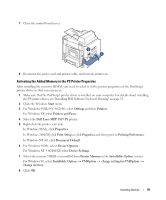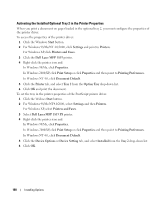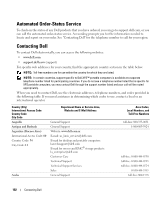Dell 1815dn Owners Manual - Page 100
Activating the Installed Optional Tray 2 in the Printer Properties - xp drivers
 |
UPC - 000061100008
View all Dell 1815dn manuals
Add to My Manuals
Save this manual to your list of manuals |
Page 100 highlights
Activating the Installed Optional Tray 2 in the Printer Properties When you print a document on paper loaded in the optional tray 2, you must configure the properties of the printer driver. To access the properties of the printer driver: 1 Click the Windows Start button. 2 For Windows 98/Me/NT 4.0/2000, click Settings and point to Printers. For Windows XP, click Printers and Faxes. 3 Click the Dell Laser MFP 1815 printer. 4 Right-click the printer icon and: In Windows 98/Me, click Properties. In Windows 2000/XP, click Print Setup or click Properties and then point to Printing Preferences. In Windows NT 4.0, click Document Default. 5 Click the Printer tab, and select Tray 2 from the Option Tray drop-down list. 6 Click OK and print the document. To set the tray in the printer properties of the PostScript printer driver. 1 Click the Widows Start button. 2 For Windows 98/Me/NT4.0/2000, select Settings and then Printers. For Windows XP, select Printers and Faxes. 3 Select Dell Laser MFP 1815 PS printer. 4 Right-click the printer icon and: In Windows 98/Me, click Properties. In Windows 2000/XP, click Print Setup or click Properties and then point to Printing Preferences. In Windows NT 4.0, click Document Default. 5 Click the Device Options or Device Setting tab, and select Installed from the Tray 2 drop-down list. 6 Click OK. 100 Installing Options