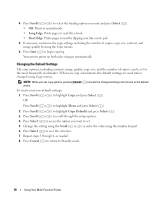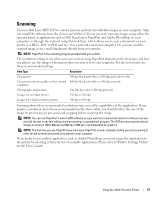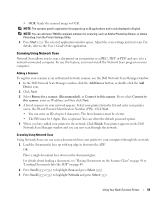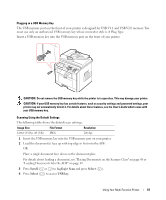Dell 1815dn Owners Manual - Page 61
Scroll, Select, USB key, Plugging in a USB Memory Key, Scanning Using the Default Settings
 |
UPC - 000061100008
View all Dell 1815dn manuals
Add to My Manuals
Save this manual to your list of manuals |
Page 61 highlights
Plugging in a USB Memory Key The USB memory port on the front of your printer is designed for USB V1.1 and USB V2.0 memory. You must use only an authorized USB memory key whose connector style is A Plug Type. Insert a USB memory key into the USB memory port on the front of your printer. CAUTION: Do not remove the USB memory key while the printer is in operation. This may damage your printer. CAUTION: If your USB memory key has certain features, such as security settings and password settings, your printer may not automatically detect it. For details about these features, see the User's Guide which came with your USB memory key. Scanning Using the Default Settings The following table shows the default scan settings. Image Size File Format Resolution Letter (USA), A4 (UK) JPEG 200 dpi 1 Insert the USB memory key into the USB memory port on your printer. 2 Load the document(s) face up with top edge in first into the ADF. OR Place a single document face down on the document glass. For details about loading a document, see "Placing Documents on the Scanner Glass" on page 48 or "Loading Documents Into the ADF" on page 49. 3 Press Scroll ( or ) to highlight Scan and press Select ( ). 4 Press Select ( ) to access USB key. Using Your Multi-Function Printer 61