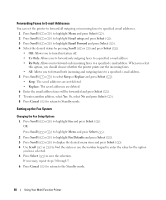Dell 1815dn Owners Manual - Page 67
Sending a Fax Manually, Receiving a Fax, Scroll, Select, On Hook Dial, Start, Fax Defaults - mfp
 |
UPC - 000061100008
View all Dell 1815dn manuals
Add to My Manuals
Save this manual to your list of manuals |
Page 67 highlights
Sending a Fax Manually 1 Load the document(s) face up with top edge in first into the ADF. OR Place a single document face down on the document glass. For details about loading a document, see "Placing Documents on the Scanner Glass" on page 48 or "Loading Documents Into the ADF" on page 49. 2 Press Scroll ( or ) to highlight Fax and press Select ( ). 3 Adjust the document contrast and resolution to suit your fax needs. For details, see "Adjusting the Document Contrast" on page 65 and "Adjusting the Document Resolution" on page 65. 4 Press Scroll ( or ) to highlight On Hook Dial and press Select ( ). 5 Press Select ( ) to select Yes. 6 Enter the number of the remote fax machine using the keypad. 7 When you hear a high-pitched fax tone from the remote fax machine, press Start ( ). NOTE: Press Cancel ( ) to cancel the fax job at any time while sending the fax. Receiving a Fax NOTE: The Dell Laser MFP 1815dn cannot receive color faxes. 1 Press Scroll ( or ) to highlight Fax and press Select ( ). OR Press Scroll ( or ) to highlight Menu and press Select ( ). 2 Press Scroll ( or ) to highlight Fax Defaults and press Select ( ). 3 Press Scroll ( or ) to display Receive Mode and press Select ( ). 4 Press Scroll ( or ) to select the default receiving mode you want to use. For details about the receiving mode, refer to "Receive Mode" on page 69. 5 Press Select ( ) to save the selection. 6 Press Cancel ( ) to return to Standby mode. Your printer provides an additional option, Secure Receive, to receive and print received faxes. Refer to "Advanced Fax" in the fax menu options, see page 71. Using Your Multi-Function Printer 67