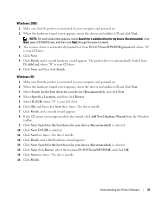Dell 1815dn Owners Manual - Page 32
Installing Dell Software For Local Printing, Windows XP - printer driver
 |
UPC - 000061100008
View all Dell 1815dn manuals
Add to My Manuals
Save this manual to your list of manuals |
Page 32 highlights
Installing Dell Software For Local Printing A local printer is a printer attached to your computer using a USB cable. If your printer is attached to a network instead of your computer, skip this step and go to "Installing Dell Software For Network Printing" on page 35. NOTE: If you attach a USB printer cable while your printer and computer are powered on, the Windows hardware wizard launches immediately. Cancel the screen and use the drivers and utilities CD to install the Dell software. 1 Make sure that the printer is connected to your computer and powered on. Close all unnecessary programs. NOTE: If the printer is not connected to your computer when you install the Dell software, the No Printer Found screen appears. Follow the instructions to install the software. 2 Insert the drivers and utilities CD. 3 If required, press the Language button to select a language. 4 Select Personal Installation and click Next. 5 Select Typical Installation and click Next to install the User's Guide, the printer drivers, scanner driver and PaperPort as the default settings. To install selected software including the Postscript driver, select Custom Installation and click Next. You can change the destination folder. 6 When the installation is complete, print a test page. Click Finish and close the wizard. You are now ready to print. If you did not cancel the hardware wizards, refer to the following instruction for installing the printer driver for your operating system. Windows XP: 1 Make sure that the printer is connected to your computer and powered on. 2 When the hardware wizard screen appears, insert the drivers and utilities CD and click Next. NOTE: For each wizard that appears, select Recommended, click Next, select CD-ROM Drives, and then click Next through the wizard screens. 3 The scanner driver is automatically loaded first from D:\1815\Scan\WINXP2K\p3scan.inf, where "D" is your CD drive. 4 Click Next. 5 Click Finish, and a second hardware wizard appears. The printer driver is automatically loaded from D:\1815\Printer\GDI\WinXP\delr1.inf, where "D" is your CD drive. 6 Click Next, and then click Finish. 32 Understanding the Printer Software