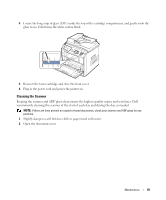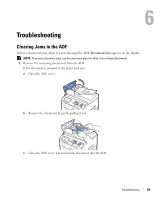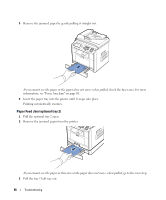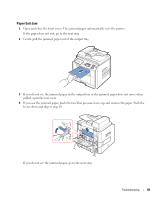Dell 1815dn Owners Manual - Page 85
Clearing Jams in the Paper Paths - close fuser door
 |
UPC - 000061100008
View all Dell 1815dn manuals
Add to My Manuals
Save this manual to your list of manuals |
Page 85 highlights
Clearing Jams in the Paper Paths When a paper jam occurs, Paper Jam appears on the display. Refer to the table below to locate and clear the paper jam. Operator Panel Message Location of Jam Go to Paper Jam 0 Open Front Door Paper Jam 1 Cartridge Area Pager Jam 2 Open Rear Door Paper Feed Jam (tray 1) Paper Feed Jam (optional tray 2) Bypass Tray Jam Fuser Area Jam Paper Exit Jam page 85, page 86, or page 87. page 88. page 89. Duplex jam 0 Check Inside in the duplex unit page 93. Duplex jam 1 Check Inside between the duplex unit and fuser area page 91. To avoid tearing the paper, pull the jammed paper out gently and slowly. Follow the steps below to clear the jam. Paper Feed Jam (tray 1) 1 Open and close the front cover. The jammed paper automatically exits the printer. If the paper does not exit, go to the next step. 2 Pull the paper tray open. Troubleshooting 85