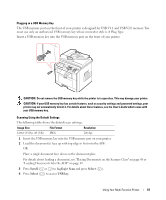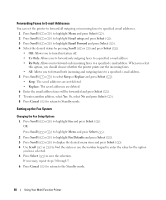Dell 1815dn Owners Manual - Page 66
Sending a Fax Automatically, Scroll, Select, Start, Another - manual
 |
UPC - 000061100008
View all Dell 1815dn manuals
Add to My Manuals
Save this manual to your list of manuals |
Page 66 highlights
The document types recommended for the resolution settings are described in the table below. Mode Recommended for: Standard Documents with normal sized characters. Fine Documents containing small characters or thin lines or documents printed using a dot-matrix printer. Super Fine Documents containing extremely fine detail. The super fine mode is enabled only if the remote printer also supports the Super Fine resolution. See the notes below. Photo Documents containing shades of gray or photographs. Color Documents with colors. Sending a color fax is enabled only if the remote printer supports color fax reception and you send the fax manually. In this mode, the memory transmission is not available. NOTE: Faxes scanned in Super Fine resolution will transmit at the highest resolution supported by the receiving device. Sending a Fax Automatically 1 Load the document(s) face up with top edge in first into the ADF. OR Place a single document face down on the document glass. For details about loading a document, see "Placing Documents on the Scanner Glass" on page 48 or "Loading Documents Into the ADF" on page 49. 2 Press Scroll ( or ) to highlight Fax and press Select ( ). 3 Adjust the document contrast and resolution to suit your fax needs. For details, see "Adjusting the Document Contrast" on page 65 and "Adjusting the Document Resolution" on page 65. 4 Enter the remote fax phone number using the number keypad. You can also use, one, two or three-digit speed or group dial numbers. 5 Press Start ( ). 6 When the document is loaded from the document glass, the display shows Another Page? on the top line of the display after the document is scanned into the memory. If you have additional pages, remove the scanned page and load the next page from the glass and select Yes. Repeat as necessary. After all of the pages are scanned, select No when the display shows Another Page?. 7 When the printer establishes contact with the receiving machine, it dials the number and sends the fax. NOTE: Press Cancel ( ) to cancel the fax job at any time while sending the fax. 66 Using Your Multi-Function Printer