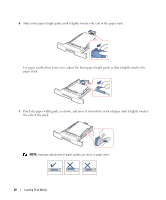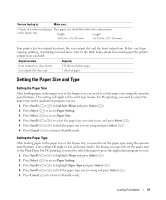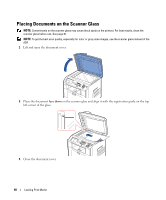Dell 1815dn Owners Manual - Page 43
Using the Bypass Tray - user manual
 |
UPC - 000061100008
View all Dell 1815dn manuals
Add to My Manuals
Save this manual to your list of manuals |
Page 43 highlights
8 Insert and slide the paper tray back into the printer. 9 Set the paper type and size. See "Setting the Paper Size and Type" on page 47 for copying and faxing or Paper Tab on the User's Guide for PC-printing. Using the Bypass Tray Use the bypass tray to print manual duplex, transparencies, labels, envelopes or postcards in addition to making quick runs of paper types or sizes that are not currently loaded in the paper tray. Postcards, 3.5 by 5.83 in. (index) cards and other custom-sized materials can be printed with this printer. The minimum size is 3.0 by 5.0 in. (76 by 127 mm) and the maximum size is 8.5 by 14 in. (216 by 356 mm). Acceptable print materials are plain paper with sizes ranging from 3.0 by 5.0 in. (76 by 127 mm) to Legal, 8.5 by 14 in. (216 by 356 mm), the largest size acceptable, and weighing between 16 lb (60 g/m2) and 43 lb (163 g/m2). NOTE: Always load only the print materials specified in the Specifications on the User's Guide to avoid paper jams and print quality problems. NOTE: Flatten any curl on postcards, envelopes and labels before loading them into the bypass tray. Loading Print Media 43