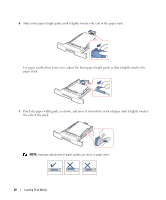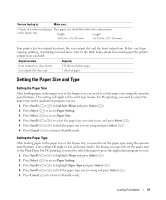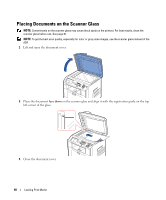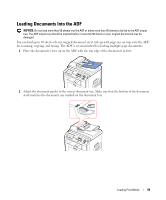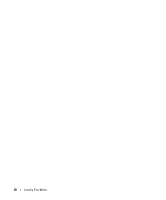Dell 1815dn Owners Manual - Page 45
User's Guide, paper will be bent, which will result in a paper jam or skew. - drivers
 |
UPC - 000061100008
View all Dell 1815dn manuals
Add to My Manuals
Save this manual to your list of manuals |
Page 45 highlights
Depending on the paper type you are using, keep the following loading method: • Envelopes: load them with the flap side down and with the stamp area on the top left side. • Transparencies: load them with the print side up and the top with the adhesive strip entering the printer first. • Labels: load them with the print size up and top short edge entering the printer first. • Preprinted paper: load with the design face up, top edge toward the printer. • Card stock: load them with the print side up and the short edge entering the printer first. • Preprinted paper: the printed side should be facing down with an uncurled edge toward the printer. 4 Squeeze the width guide and adjust it to the width of the print material. Do not force too much, or the paper will be bent, which will result in a paper jam or skew. 5 After loading paper, set the paper type and size for the bypass tray. See "Setting the Paper Size and Type" on page 47 for copying and faxing or Paper Tab on the User's Guide for PC-printing. NOTE: The settings made from the printer driver override the settings on the operator panel. Loading Print Media 45