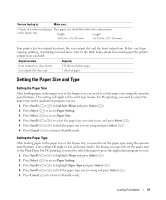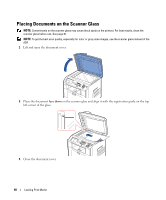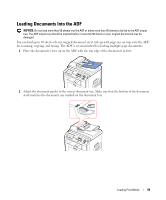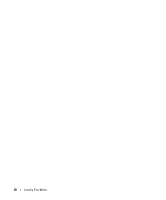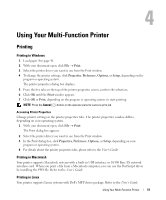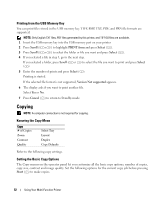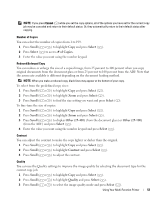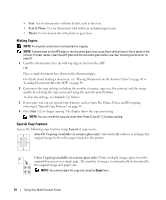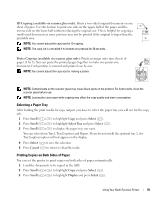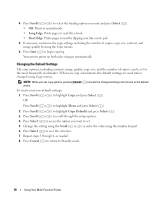Dell 1815dn Owners Manual - Page 51
Using Your Multi-Function Printer, Printing - network setup
 |
UPC - 000061100008
View all Dell 1815dn manuals
Add to My Manuals
Save this manual to your list of manuals |
Page 51 highlights
4 Using Your Multi-Function Printer Printing Printing in Windows 1 Load paper. See page 40. 2 With your document open, click File → Print. 3 Select the printer driver you want to use from the Print window. 4 To change the printer settings, click Properties, Preference, Options, or Setup, depending on the program or operating system. The printer properties dialog box displays. 5 From the five tabs on the top of the printer properties screen, confirm the selections. 6 Click OK until the Print window appears. 7 Click OK or Print, depending on the program or operating system, to start printing. NOTE: Press the Cancel ( ) button on the operator panel to cancel a print job. Accessing Printer Properties Change printer settings in the printer properties tabs. The printer properties window differs, depending on your operating system. 1 With your document open, click File → Print. The Print dialog box appears. 2 Select the printer driver you want to use from the Print window. 3 In the Print dialog box, click Properties, Preference, Options, or Setup, depending on your program or operating system. 4 For details about the printer properties tabs, please refer to the User's Guide. Printing in Macintosh Your printer supports Macintosh systems with a built-in USB interface or 10/100 Base-TX network interface card. When you print a file from a Macintosh computer, you can use the PostScript driver by installing the PPD file. Refer to the User's Guide. Printing in Linux Your printer supports Linux systems with Dell's MFP driver package. Refer to the User's Guide. Using Your Multi-Function Printer 51