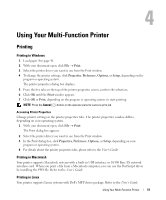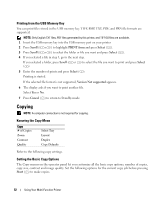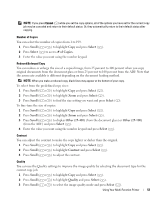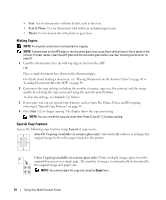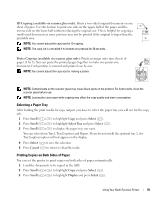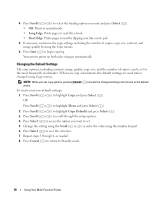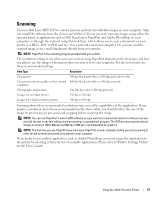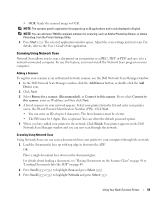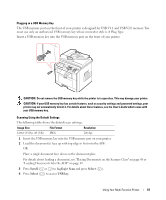Dell 1815dn Owners Manual - Page 56
Changing the Default Settings, Scroll, Select, Long Edge, Short Edge, Start, Copy Defaults, Cancel
 |
UPC - 000061100008
View all Dell 1815dn manuals
Add to My Manuals
Save this manual to your list of manuals |
Page 56 highlights
4 Press Scroll ( or ) to select the binding option you want and press Select ( ). • Off: Prints in normal mode. • Long Edge: Prints pages to read like a book. • Short Edge: Prints pages to read by flipping over like a note pad. 5 If necessary, customize the copy settings including the number of copies, copy size, contrast, and image quality by using the Copy menus. 6 Press Start ( ) to begin copying. Your printer prints on both sides of paper automatically. Changing the Default Settings The copy options, including contrast, image quality, copy size, and the number of copies, can be set to the most frequently used modes. When you copy a document, the default settings are used unless changed using Copy menus. NOTE: While you set copy options, pressing Cancel ( ) cancels the changed settings and returns to the default status. To create your own default settings: 1 Press Scroll ( or ) to highlight Copy and press Select ( ). OR Press Scroll ( or ) to highlight Menu and press Select ( ) 2 Press Scroll ( or ) to highlight Copy Defaults and press Select ( ). 3 Press Scroll ( or ) to scroll through the setup options. 4 Press Select ( ) to access the option you want to set. 5 Change the setting using the Scroll ( or ) or enter the value using the number keypad. 6 Press Select ( ) to save the selection. 7 Repeat steps 3 through 6, as needed. 8 Press Cancel ( ) to return to Standby mode. 56 Using Your Multi-Function Printer