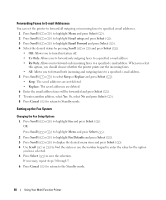Dell 1815dn Owners Manual - Page 68
Forwarding Faxes to E-mail Addresses, Setting up the Fax System, Scroll, Select, Email setup
 |
UPC - 000061100008
View all Dell 1815dn manuals
Add to My Manuals
Save this manual to your list of manuals |
Page 68 highlights
Forwarding Faxes to E-mail Addresses You can set the printer to forward all outgoing or incoming faxes to specified email addresses. 1 Press Scroll ( or ) to highlight Menu and press Select ( ). 2 Press Scroll ( or ) to highlight Email setup and press Select ( ). 3 Press Scroll ( or ) to highlight Email Forward and press Select ( ). 4 Select the desired status by pressing Scroll ( or ) and press Select ( ). • Off: Allows you to turn this feature off. • Tx Only: Allows you to forward only outgoing faxes to a specified e-mail address. • Rx Only: Allows you to forward only incoming faxes to a specified e-mail address. When you select this option, you should choose whether the printer prints out the incoming faxes. • All: Allows you to forward both incoming and outgoing faxes to a specified e-mail address. 5 Press Scroll ( or ) to select Keep or Replace and press Select ( ). • Keep: The saved addresses are not deleted. • Replace: The saved addresses are deleted. 6 Enter the email address faxes will be forwarded and press Select ( ). 7 To enter another address, select Yes. Or, select No and press Select ( ). 8 Press Cancel ( ) to return to Standby mode. Setting up the Fax System Changing the Fax Setup Options 1 Press Scroll ( or ) to highlight Fax and press Select ( ). OR Press Scroll ( or ) to highlight Menu and press Select ( ). 2 Press Scroll ( or ) to highlight Fax Defaults and press Select ( ). 3 Press Scroll ( or ) to display the desired menu item and press Select ( ). 4 Use Scroll ( or ) to find the status or use the number keypad to enter the value for the option you have selected. 5 Press Select ( ) to save the selection. If necessary, repeat steps 3 through 5. 6 Press Cancel ( ) to return to the Standby mode. 68 Using Your Multi-Function Printer