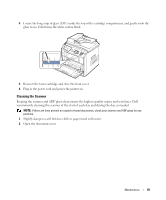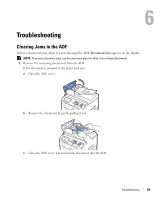Dell 1815dn Owners Manual - Page 78
Replacing the Toner Cartridge, Toner Low, premier.dell.com - maintenance
 |
UPC - 000061100008
View all Dell 1815dn manuals
Add to My Manuals
Save this manual to your list of manuals |
Page 78 highlights
Replacing the Toner Cartridge CAUTION: Before performing any of the procedures listed in this section, read and follow the safety information on page 13. CAUTION: Do not touch the green underside of the toner cartridge. Use the handle on the cartridge to avoid touching this area. When the toner cartridge is near the end of its life, the LCD displays the warning message Toner Low. Additional pages may be printed, but white streaks or light print will occur. Thoroughly shake the toner cartridge from side-to-side to distribute the toner evenly inside the cartridge and temporarily improve print quality. When the toner eventually runs out, only white pages print when a print job or copy job are sent. In that case, the incoming faxes are only saved in the memory and not printed. At this stage, the toner cartridge needs to be replaced. To order more toner, go to www.dell.com/supplies or premier.dell.com. CAUTION: For best results, use Dell toner cartridges. Print quality and printer reliability are not guaranteed if you do not use Dell supplies. To replace the toner cartridge: 1 Open the front cover. 2 Pull the toner cartridge out. 3 Remove the new toner cartridge from its bag. 78 Maintenance