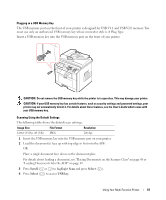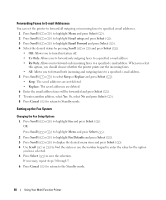Dell 1815dn Owners Manual - Page 65
Faxing, Knowing the Fax Menu, Setting the Basic Fax Options
 |
UPC - 000061100008
View all Dell 1815dn manuals
Add to My Manuals
Save this manual to your list of manuals |
Page 65 highlights
Faxing NOTE: A computer connection is not required for faxing. It is possible to begin typing the number on the number pad without first selecting fax mode. The printer will automatically switch to fax mode when the fourth digit is entered on the number pad. Knowing the Fax Menu Fax Fax to: Phone Book Resolution Contrast Redials On Hook Dial Broadcast Fax Fax Features Refer to the following fax settings. Setting the Basic Fax Options Adjusting the Document Contrast Use the Contrast setting to fax your documents lighter or darker. 1 Press Scroll ( or ) to highlight Fax and press Select ( ). 2 Press Scroll ( or ) to highlight Contrast and press Select ( ). 3 Press Scroll ( or ) to select the Contrast mode you want and press Select ( ). • Lighter works well with dark print. • Normal works well with standard typed or printed documents. • Darker works well with light print or faint pencil markings. Adjusting the Document Resolution Use the Resolution setting to improve the output quality of the original or to scan photographs. 1 Press Scroll ( or ) to highlight Fax and press Select ( ). 2 Press Scroll ( or ) to highlight Resolution and press Select ( ). 3 Press Scroll ( or ) to display the mode you want and press Select ( ). Using Your Multi-Function Printer 65