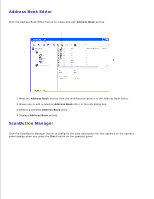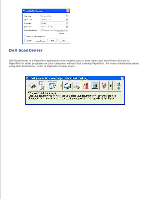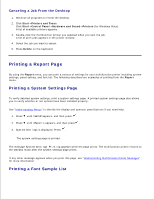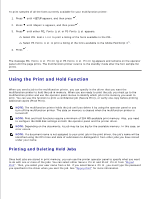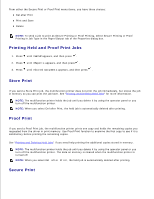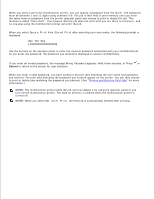Dell 3115cn Color Laser Printer Dell 3115cn User's Guide - Page 276
Canceling a Print Job, Canceling From the Printer Operator Panel
 |
View all Dell 3115cn Color Laser Printer manuals
Add to My Manuals
Save this manual to your list of manuals |
Page 276 highlights
You may need to click Properties or Setup from the initial Print box to see all of the available system settings you can change. If you are not familiar with a feature in the printer driver window, open the online Help for more information. Changing paper size or type that is different from type setting in the operator panel will require a user to change the operator panel tray setting before the job will print. To print a job from a typical Windows application: 1. Open the file you want to print. 2. From the File menu, select Print. 3. Verify that the correct printer is selected in the dialog box. Modify the system settings as appropriate (such as the pages you want to print or the number of copies). 4. Click Properties or Setup to adjust system settings not available from the first screen, and then click OK. 5. Click OK or Print to send the job to the selected printer. Canceling a Print Job There are several methods for canceling a print job. Canceling From the Printer Operator Panel To cancel a print job after it has started printing: 1. Press Cancel. 2. Press or until >Print appears in the Job List screen, and then press . Printing is canceled only for the current print job. All the following print jobs will continue to print. Canceling a Job From the Computer Running Windows Canceling a Job From the Taskbar When you send a job to print, a small printer icon appears in the right corner of the taskbar. 1. Double-click the printer icon. A list of print jobs appears in the printer window. 2. Select the job you want to cancel. 3. Press Delete on the keyboard.