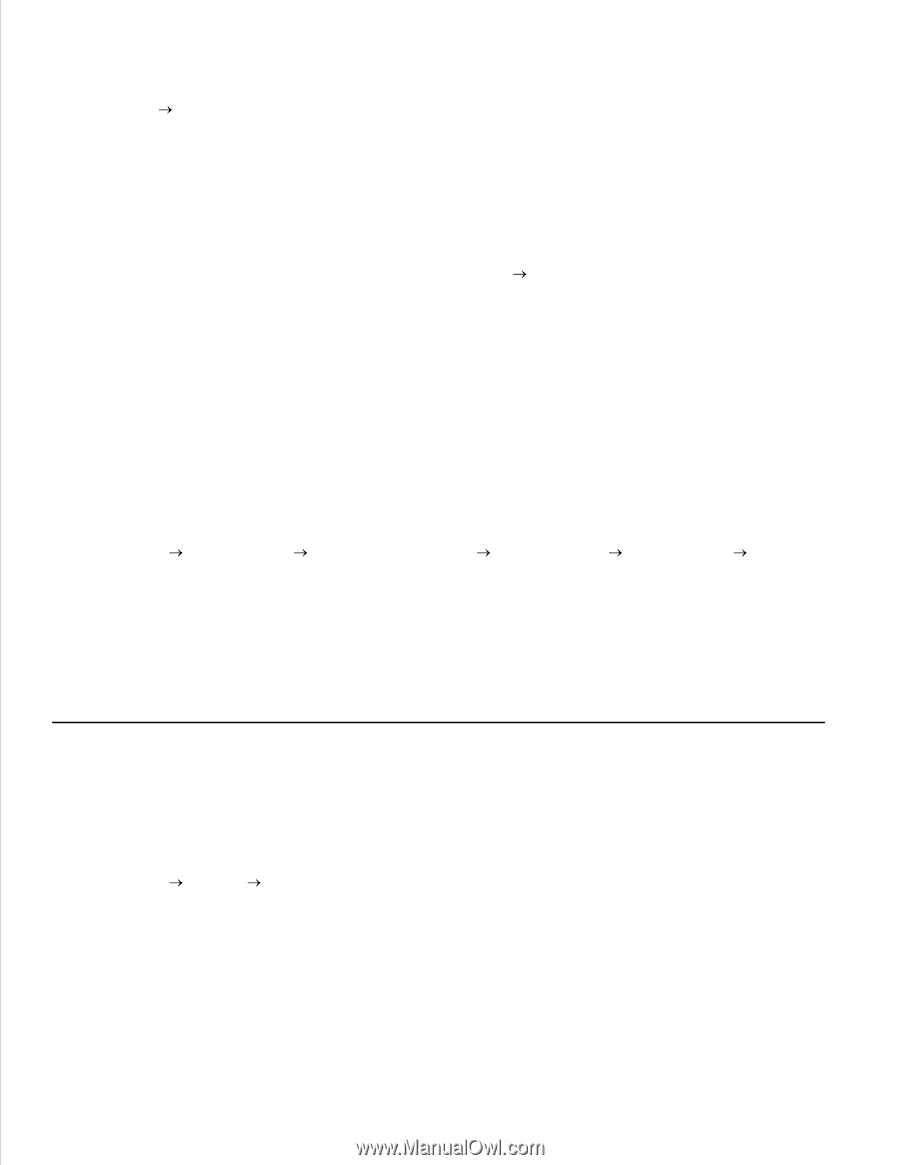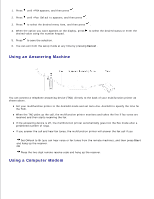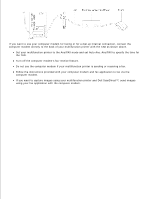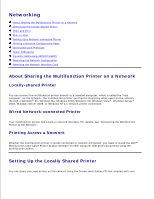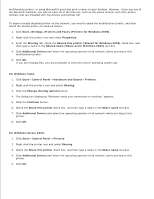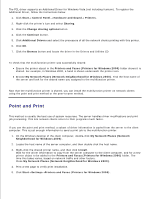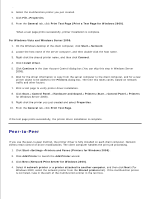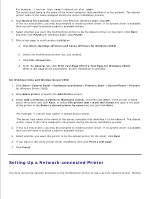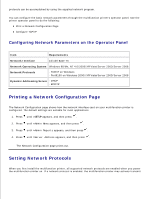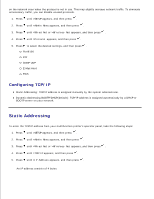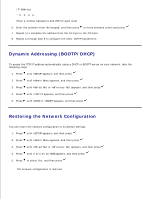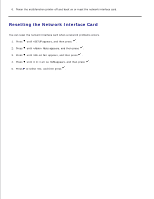Dell 3115cn Color Laser Printer Dell 3115cn User's Guide - Page 354
Peer-to-Peer, Print Test Print a Test for Windows 2000
 |
View all Dell 3115cn Color Laser Printer manuals
Add to My Manuals
Save this manual to your list of manuals |
Page 354 highlights
4. 5. 6. Select the multifunction printer you just created. 7. Click File Properties. 8. From the General tab, click Print Test Page (Print a Test Page for Windows 2000). When a test page prints successfully, printer installation is complete. For Windows Vista and Windows Server 2008: 1. On the Windows desktop of the client computer, click Start Network. 2. Locate the host name of the server computer, and then double-click the host name. 3. Right-click the shared printer name, and then click Connect. 4. Click Install driver. 5. Click Continue in the User Account Control dialog box (You can skip this step in Windows Server 2008). 6. Wait for the driver information to copy from the server computer to the client computer, and for a new printer object to be added to the Printers dialog box. The time this takes varies, based on network traffic and other factors. 7. Print a test page to verify printer driver installation. 8. Click Start Control Panel Hardware and Sound Printers (Start Control Panel Printers for Windows Server 2008). 9. Right-click the printer you just created and select Properties. 10. From the General tab, click Print Test Page. If the test page prints successfully, the printer driver installation is complete. Peer-to-Peer If you use the peer-to-peer method, the printer driver is fully installed on each client computer. Network clients retain control of driver modifications. The client computer handles the print job processing. 1. Click Start Settings Printers and Faxes (Printers for Windows 2000). 2. Click Add Printer to launch the Add Printer wizard. 3. Click Next (Network Print Server for Windows 2000). 4. Select A network printer or a printer attached to another computer, and then click Next (For Windows 2000, select the network printer from the Shared printers list). If the multifunction printer is not listed, type in the path of the multifunction printer in the text box.