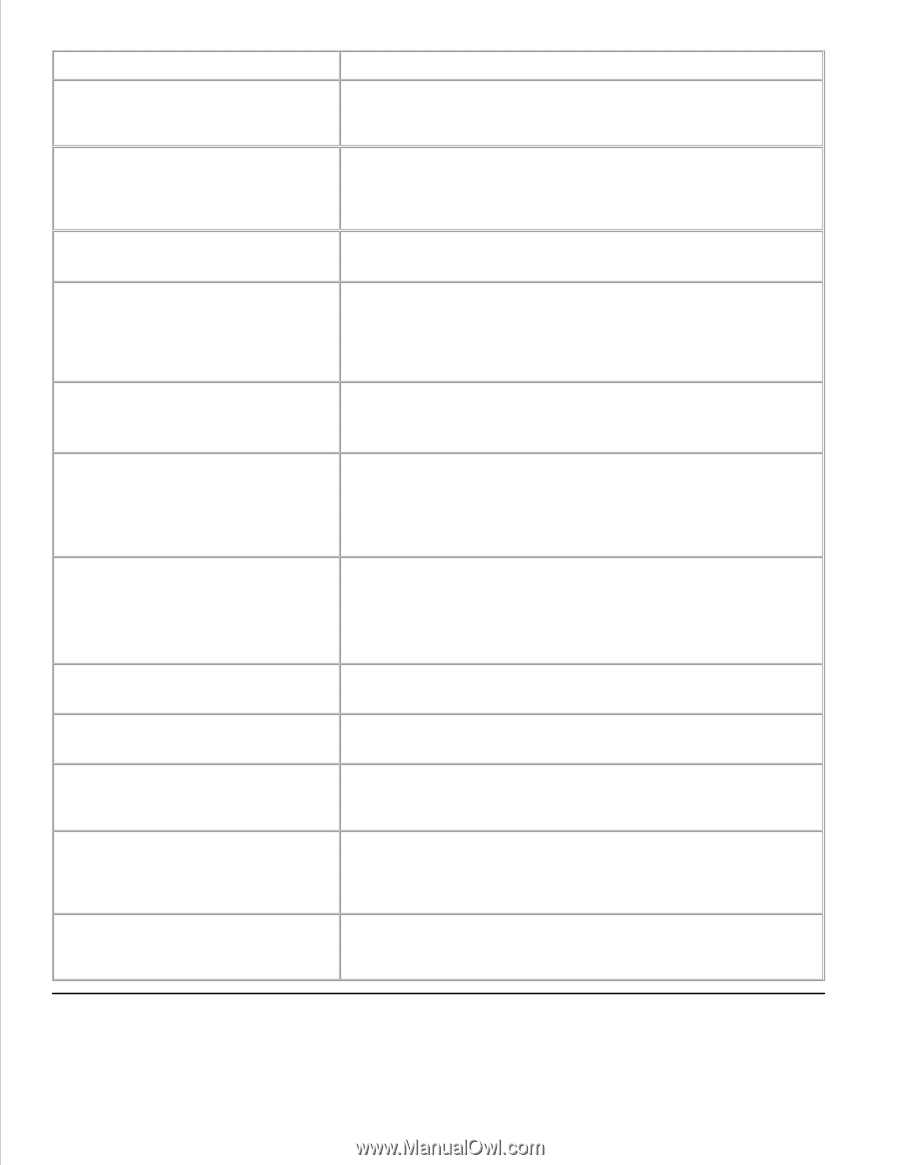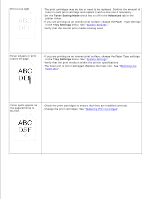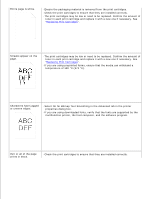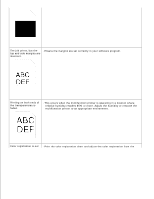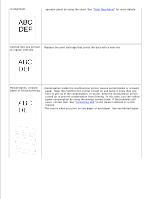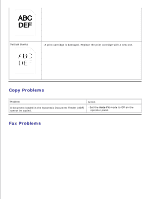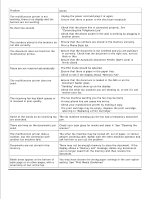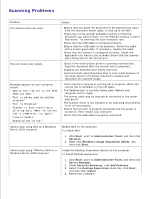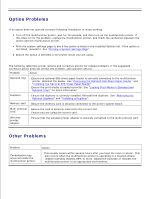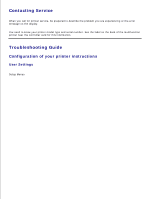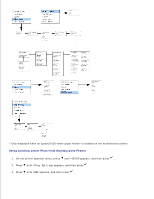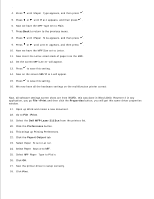Dell 3115cn Color Laser Printer Dell 3115cn User's Guide - Page 405
setting. See Print Media Guidelines., Connecting the Telephone Line.
 |
View all Dell 3115cn Color Laser Printer manuals
Add to My Manuals
Save this manual to your list of manuals |
Page 405 highlights
Problem Action The multifunction printer is not working, there is no display and the buttons are not working. · Unplug the power cord and plug it in again. · Ensure that there is power to the electrical receptacle. No dial tone sounds. · Check that the phone line is connected properly. See "Connecting the Telephone Line". · Check that the phone socket in the wall is working by plugging in another phone. The numbers stored in the memory do · Ensure that the numbers are stored in the memory correctly. not dial correctly. · Print a Phone Book list. The document does not feed into the multifunction printer. · Ensure that the document is not wrinkled and you are putting it in correctly. Check that the document is the right size, not too thick or thin. · Ensure that the Automatic Document Feeder (ADF) cover is firmly closed. Faxes are not received automatically. · The FAX mode should be selected. · Ensure that there is paper in the paper tray. · Check to see if the display shows "Memory Full". The multifunction printer does not send. · Ensure that the document is loaded in the ADF or on the document feeder glass. · "Sending" should show up on the display. · Check the other fax machine you are sending to, to see if it can receive your fax. The incoming fax has blank spaces or is received in poor-quality. · The fax machine sending you the fax may be faulty. · A noisy phone line can cause line errors. · Check your multifunction printer by making a copy. · The print cartridge may be empty. Replace the print cartridge, referring to "Replacing a Print Cartridge". Some of the words on an incoming fax The fax machine sending you the fax had a temporary document are stretched. jam. There are lines on the documents you Check your scan glass for marks and clean it. See "Cleaning the send. scanner". The multifunction printer dials a number, but the connection with another fax machine fails. The other fax machine may be turned off, out of paper, or cannot answer incoming calls. Speak with the other machine operator and ask her/him to sort out the problem. Documents are not stored in the memory. There may not be enough memory to store the document. If the display shows a "Memory Full" message, delete any documents you no longer need from the memory and then restore the document. Blank areas appear at the bottom of each page or on other pages, with a small strip of text at the top. You may have chosen the wrong paper settings in the user option setting. See "Print Media Guidelines".