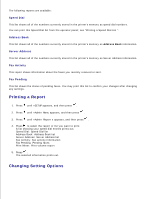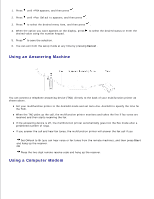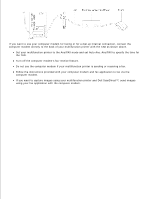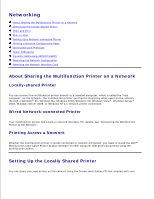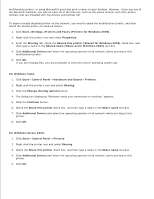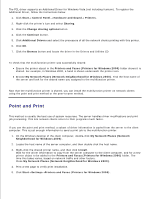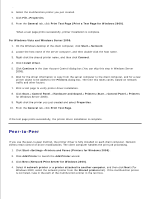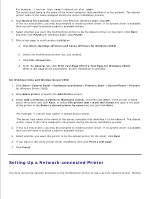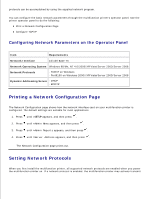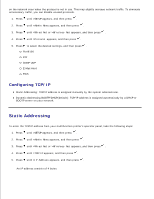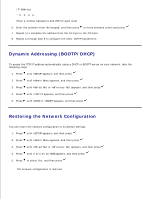Dell 3115cn Color Laser Printer Dell 3115cn User's Guide - Page 353
Point and Print, My Network Places Network Neighborhood for Windows 2000
 |
View all Dell 3115cn Color Laser Printer manuals
Add to My Manuals
Save this manual to your list of manuals |
Page 353 highlights
The PCL driver supports an Additional Driver for Windows Vista (not including Itanium). To register the Additional Driver, follow the instructions below. 1. Click Start Control Panel Hardware and Sound Printers. 2. Right-click the printer's icon and select Sharing. 3. Click the Change sharing options button. 4. Click the Continue button. 5. Click Additional Drivers and select the processors of all the network clients printing with this printer. 6. Click OK. 7. Click the Browse button and locate the driver in the Drivers and Utilities CD To check that the multifunction printer was successfully shared: Ensure the printer object in the Printers and Faxes (Printers for Windows 2000) folder shows it is shared. For example, in Windows 2000, a hand is shown underneath the printer icon. Browse My Network Places (Network Neighborhood for Windows 2000). Find the host name of the server and look for the shared name you assigned to the multifunction printer. Now that the multifunction printer is shared, you can install the multifunction printer on network clients using the point and print method or the peer-to-peer method. Point and Print This method is usually the best use of system resources. The server handles driver modifications and print job processing. This lets network clients return to their programs much faster. If you use the point and print method, a subset of driver information is copied from the server to the client computer. This is just enough information to send a print job to the multifunction printer. 1. On the Windows desktop of the client computer, double-click My Network Places (Network Neighborhood for Windows 2000). 2. Locate the host name of the server computer, and then double-click the host name. 3. Right-click the shared printer name, and then click Install. Wait for the driver information to copy from the server computer to the client computer, and for a new printer object to be added to the Printers and Faxes (Printers for Windows 2000) folder. The time this takes varies, based on network traffic and other factors. Close My Network Places (Network Neighborhood for Windows 2000). 4. Print a test page to verify print installation. 5. Click Start Settings Printers and Faxes (Printers for Windows 2000). 6. 7.