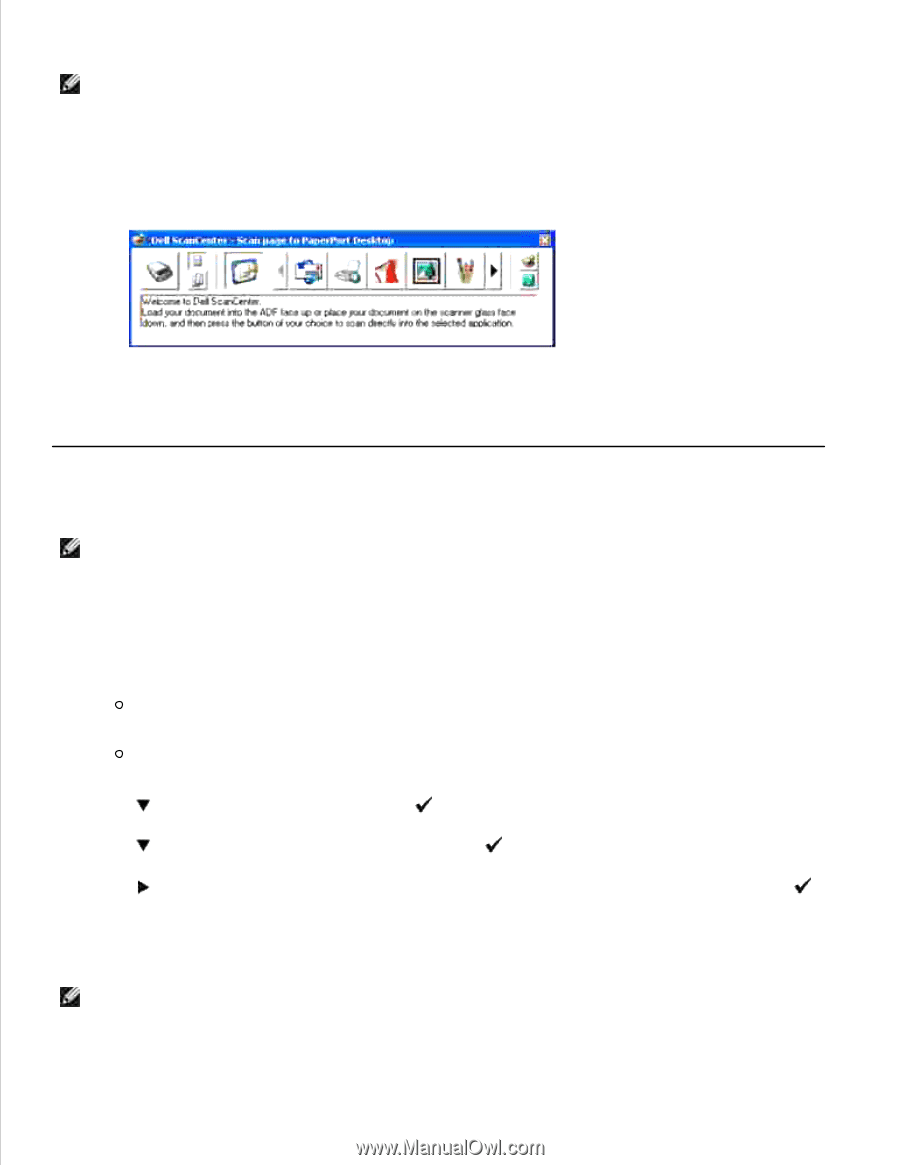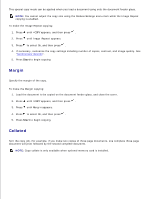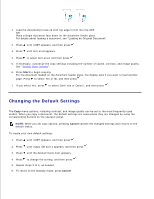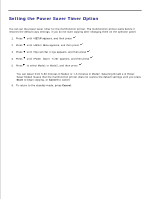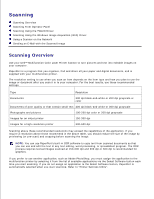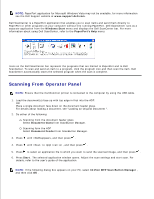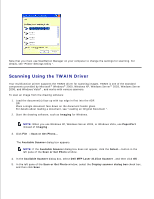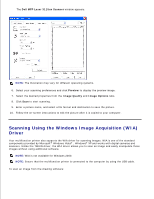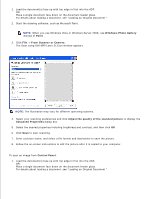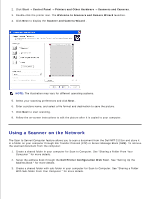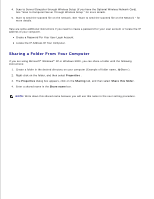Dell 3115cn Color Laser Printer Dell 3115cn User's Guide - Page 298
Scanning From Operator Panel, Windows Start, PaperPort's Help, Document Glass, Document Feeder, Start
 |
View all Dell 3115cn Color Laser Printer manuals
Add to My Manuals
Save this manual to your list of manuals |
Page 298 highlights
NOTE: PaperPort application for Microsoft Windows Vista may not be available, for more information see the Dell Support website at www.support.dell.com . Dell ScanCenter is a PaperPort application that enables you to scan items and send them directly to PaperPort or other programs on your computer without first running PaperPort. Dell ScanCenter runs as a separate application from the Windows Start menu and displays the Dell ScanCenter bar. For more information about using Dell ScanCenter, refer to the PaperPort's Help menu. Icons on the Dell ScanCenter bar represent the programs that are limited to PaperPort and to Dell ScanCenter. To scan and send an item to a program, click the program icon and then scan the item. Dell ScanCenter automatically starts the selected program when the scan is complete. Scanning From Operator Panel NOTE: Ensure that the multifunction printer is connected to the computer by using the USB cable. 1. Load the document(s) face up with top edge in first into the ADF. OR Place a single document face down on the document feeder glass. For details about loading a document, see "Loading an Original Document ". 2. Do either of the following: Scanning from the document feeder glass Select Document Glass from ScanButton Manager. Scanning form the ADF Select Document Feeder from ScanButton Manager. 3. Press until >SCAN appears, and then press . 4. Press until >Scan to Application , and then press . 5. Press to select an application file to which you want to send the scanned image, and then press . 6. Press Start . The selected application window opens. Adjust the scan settings and start scan. For details, refer to the user's guide of the application. NOTE: If the following dialog box appears on your PC, select 3115cn MFP Scan Button Manager , and then click OK .