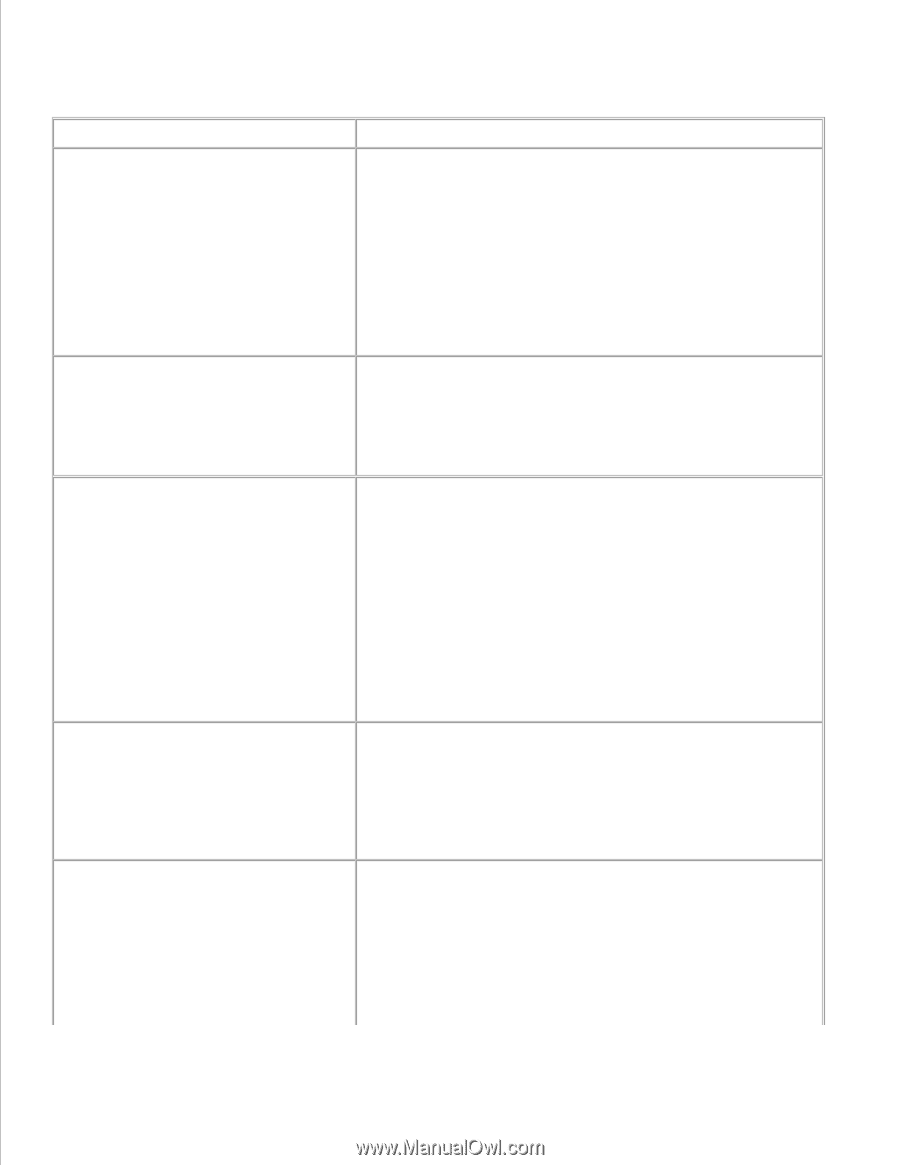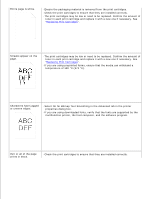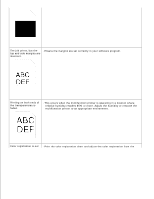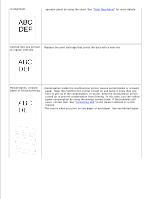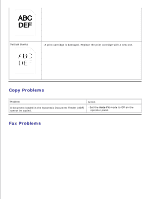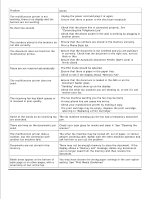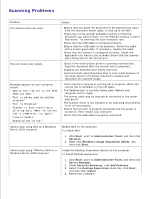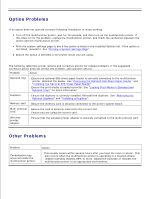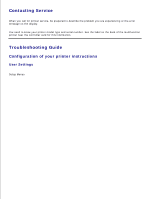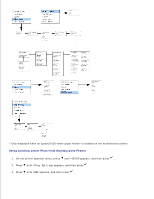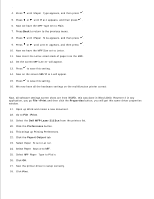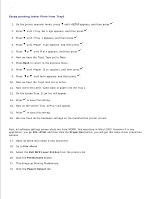Dell 3115cn Color Laser Printer Dell 3115cn User's Guide - Page 406
Scanning Problems, Start, Administrative Tools, Services, Windows Image Acquisition WIA
 |
View all Dell 3115cn Color Laser Printer manuals
Add to My Manuals
Save this manual to your list of manuals |
Page 406 highlights
Scanning Problems Problem The scanner does not work. The unit scans very slowly. Message appears on your computer screen: · "Device can't be set to the H/W mode you want." · "Port is being used by another program." · "Port is Disabled." · "Scanner is busy receiving or printing data. When the current job is completed, try again." · "Invalid handle." · "Scanning has failed." Action · Ensure that you place the document to be scanned face down from the document feeder glass, or face up in the ADF. · There may not be enough available memory to hold the document you want to scan. Try the Prescan function to see if that works. Try lowering the scan resolution rate. · Check that the USB cable is connected properly. · Ensure that the USB cable is not defective. Switch the cable with a known good cable. If necessary, replace the cable. · Check that the scanner is configured correctly. Check the application you want to use to make certain that the scanner job is being sent to the correct port. · Check if the multifunction printer is printing received data. Scan the document after the current job is completed. · Graphics are scanned more slowly than text. · Communication speed becomes slow in scan mode because of the large amount of memory required to analyze and reproduce the scanned image. · There may be a copying or printing job in progress. When the current job is complete, try the job again. · The Selected port is currently being used. Restart your computer and try again. · The printer cable may be improperly connected or the power may be off. · The scanner driver is not installed or an operating environment is not set up properly. · Ensure that the port is properly connected and the power is turned on. Then restart your computer. · Check that the USB cable is properly connected. Cannot scan using WIA on a Windows Server 2003 computer. Enable WIA on the computer. To enable WIA: 1. Click Start, point to Administrative Tools, and then click Services. 2. Right-click Windows Image Acquisition (WIA), and then click Start. Cannot scan using TWAIN or WIA on a Windows Server 2008 computer. Install the Desktop Experience feature on the computer. To install Desktop Experience: 1. Click Start, point to Administrative Tools, and then click Server Manager. 2. Under Features Summary, click Add Features. 3. Select the Desktop Experience check box, click Next, and then click Install. 4. Restart the computer.