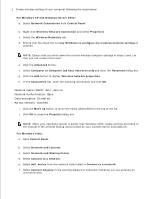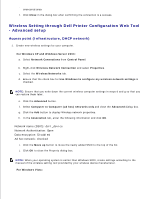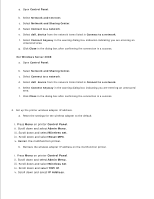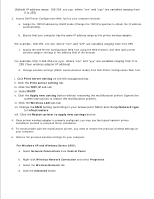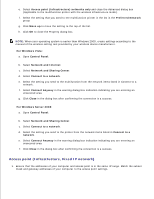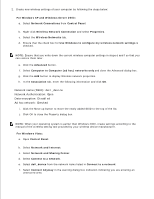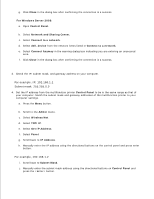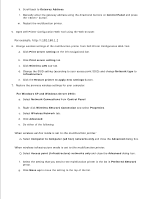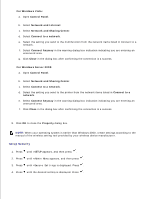Dell 3115cn Color Laser Printer Dell 3115cn User's Guide - Page 448
For Windows XP and Windows Server 2003, Network Connections, Control Panel
 |
View all Dell 3115cn Color Laser Printer manuals
Add to My Manuals
Save this manual to your list of manuals |
Page 448 highlights
(Default IP address range: 169.254. xxx.yyy, where "xxx" and "yyy" are variables ranging from 0 to 255) 3. Access Dell Printer Configuration Web Tool on your computer browser. a. Assign the TCP/IP address by DHCP mode (Change the TCP/IP properties to obtain the IP address automatically). b. Ensure that your computer has the same IP address range as the printer wireless adapter. For example, 169.254. xxx.zzz, where "xxx" and "zzz" are variables ranging from 0 to 255 c. Access the Dell Printer Configuration Web Tool using the Web browser, and then type printer wireless adapter settings in the address field of the browser. For example, http://169.254.xxx.yyy/, where "xxx" and "yyy" are variables ranging from 0 to 255 (Your wireless adapter IP address) d. Change wireless settings (SSID/ communication mode) from Dell Printer Configuration Web Tool. i. Click Print server setting on the left navigational bar. ii. Click the Print server setting tab. iii. Click the TCP/IP sub-tab. iv. Select DHCP. v. Click the Apply new setting button without restarting the multifunction printer (Ignore the screen instructions to restart the multifunction printer). vi. Click the Wireless LAN sub-tab. vii. Change the SSID setting (according to your Access point SSID) and change Network type to Infrastructure. viii. Click the Restart printer to apply new settings button. 4. Once printer wireless adapter is properly configured, you may use the typical network printer installation method to complete driver installation. 5. To communicate with the multifunction printer, you need to restore the previous wireless settings on your computer. 6. Restore the previous wireless settings for your computer. For Windows XP and Windows Server 2003: a. Select Network Connections from Control Panel. b. Right-click Wireless Network Connection and select Properties. c. Select the Wireless Network tab. d. Click the Advanced button. e.