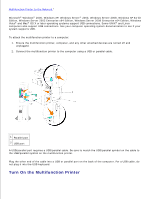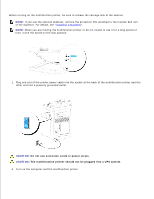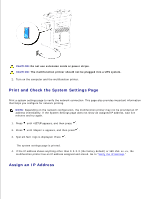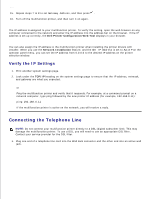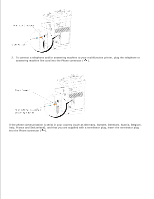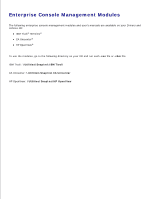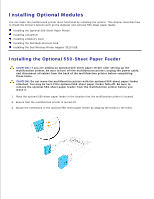Dell 3115cn Color Laser Printer Dell 3115cn User's Guide - Page 96
Connecting the Telephone Line, Verify the IP Settings
 |
View all Dell 3115cn Color Laser Printer manuals
Add to My Manuals
Save this manual to your list of manuals |
Page 96 highlights
13. 14. 15. Repeat steps 7 to 8 to set Gateway Address, and then press . 16. Turn off the multifunction printer, and then turn it on again. The IP address is assigned to your multifunction printer. To verify the setting, open the web browser on any computer connected to the network and enter the IP address into the address bar on the browser. If the IP address is set up correctly, the Dell Printer Configuration Web Tool displays in your browser. You can also assign the IP address to the multifunction printer when installing the printer drivers with installer. When you use the Network Installation feature, and the Get IP Address is set to AutoIP on the operator panel menu, you can set the IP address from 0.0.0.0 to the desired IP address on the printer selection window. Verify the IP Settings 1. Print another system settings page. 2. Look under the TCP/IP heading on the system settings page to ensure that the IP address, netmask, and gateway are what you expected. or Ping the multifunction printer and verify that it responds. For example, at a command prompt on a network computer, type ping followed by the new printer IP address (for example, 192.168.0.11): ping 192.168.0.11 If the multifunction printer is active on the network, you will receive a reply. Connecting the Telephone Line NOTE: Do not connect your multifunction printer directly to a DSL (digital subscriber line). This may damage the multifunction printer. To use a DSL, you will need to use an appropriate DSL filter. Contact your service provider for the DSL filter. 1. Plug one end of a telephone line cord into the Wall Jack connector and the other end into an active wall jack.