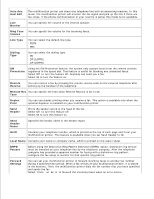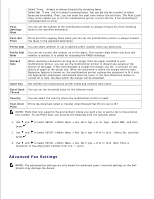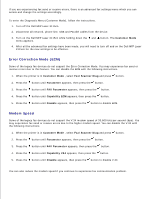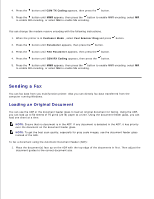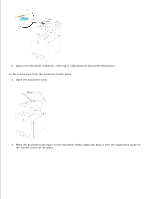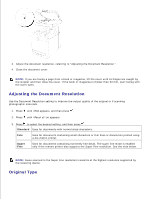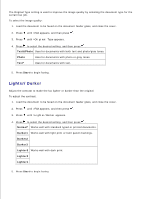Dell 3115cn Color Laser Printer Dell 3115cn User's Guide - Page 328
Error Correction Mode ECM, Modem Speed, Customer Mode, Fax/Scanner Diag, Parameter, FAX Parameter
 |
View all Dell 3115cn Color Laser Printer manuals
Add to My Manuals
Save this manual to your list of manuals |
Page 328 highlights
If you are experiencing fax send or receive errors, there is an advanced fax settings menu which you can access and change the settings accordingly. To enter the Diagnostic Menu (Customer Mode), follow the instructions. 1. Turn off the Dell MFP Laser 3115cn. 2. Disconnect all network, phone line, USB and Parallel cables from the device. 3. Turn on the Dell MFP Laser 3115cn while holding down the and button. The Customer Mode menu appears. 4. After all the advanced fax settings have been made, you will need to turn off and on the Dell MFP Laser 3115cn for the new settings to be effective. Error Correction Mode (ECM) Some of the legacy fax devices do not support the Error Correction Mode. You may experience fax send or receive errors due to this feature. You can disable the ECM with the following instructions. 1. When the printer is in Customer Mode , select Fax/Scanner Diag and press button. 2. Press the button until Parameter appears, then press the button. 3. Press the button until FAX Parameter appears, then press the button. 4. Press the button until Capability ECM appears, then press the button. 5. Press the button until Disable appears, then press the button to disable ECM. Modem Speed Some of the legacy fax devices do not support the V.34 modem speed of 33,600 bits per second (bps). You may experience fax send or receive errors due to the higher modem speed. You can disable the V.34 with the following instructions. 1. When the printer is in Customer Mode , select Fax/Scanner Diag and press button. 2. Press the button until Parameter appears, then press the button. 3. Press the button until FAX Parameter appears, then press the button. 4. Press the button until Capability V34 appears, then press the button. 5. Press the button until Disable appears, then press the button to disable V.34. You can also reduce the modem speed if you continue to experience fax communication problem.