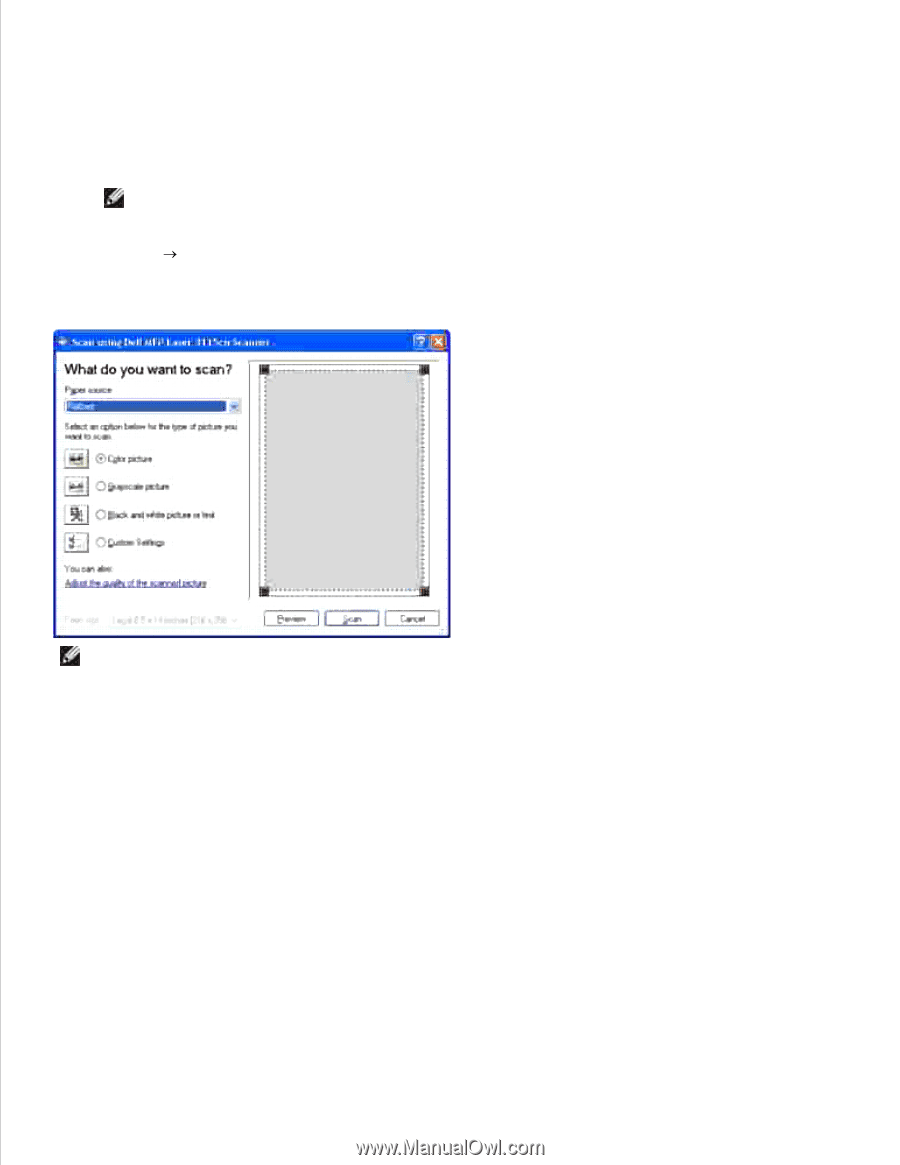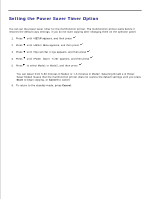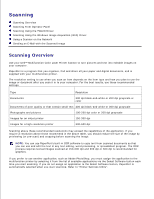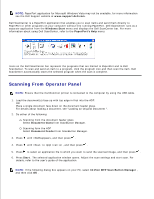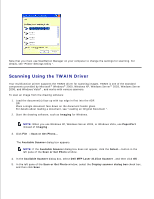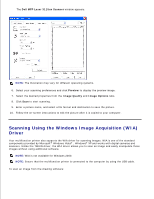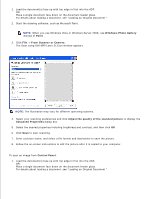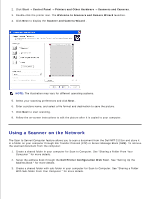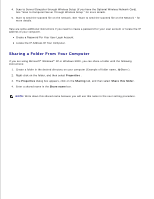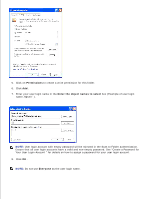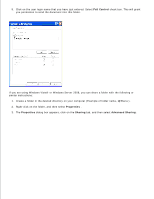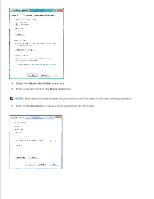Dell 3115cn Color Laser Printer Dell 3115cn User's Guide - Page 301
Windows Photo Gallery, Paint, From Scanner or Camera, Adjust, the quality of the scanned picture
 |
View all Dell 3115cn Color Laser Printer manuals
Add to My Manuals
Save this manual to your list of manuals |
Page 301 highlights
1. Load the document(s) face up with top edge in first into the ADF. OR Place a single document face down on the document feeder glass. For details about loading a document, see "Loading an Original Document ". 2. Start the drawing software, such as Microsoft Paint. NOTE: When you use Windows Vista or Windows Server 2008, use Windows Photo Gallery instead of Paint . 3. Click File From Scanner or Camera . The Scan using Dell MFP Laser 3115cn window appears. NOTE: The illustration may vary for different operating systems. 4. Select your scanning preferences and click Adjust the quality of the scanned picture to display the Advanced Properties dialog box. 5. Select the desired properties including brightness and contrast, and then click OK . 6. Click Scan to start scanning. 7. Enter a picture name, and select a file format and destination to save the picture. 8. Follow the on-screen instructions to edit the picture after it is copied to your computer. To scan an image from Control Panel : 1. Load the document(s) face up with top edge in first into the ADF. OR Place a single document face down on the document feeder glass. For details about loading a document, see "Loading an Original Document ". 2. 3.