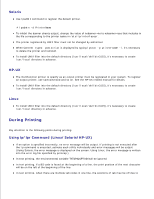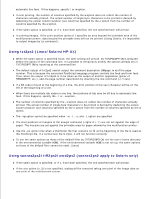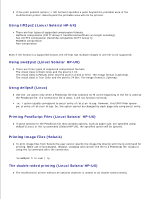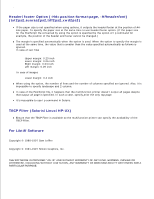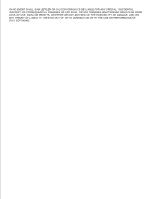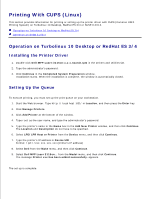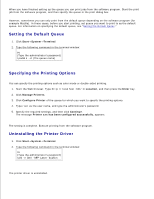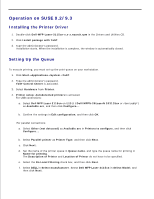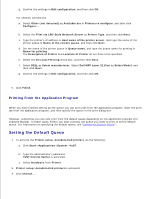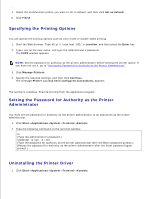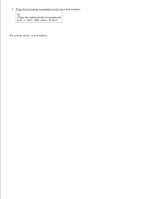Dell 3115cn Color Laser Printer Dell 3115cn User's Guide - Page 620
Printing With CUPS (Linux), Operation on Turbolinux 10 Desktop or RedHat ES 3/4
 |
View all Dell 3115cn Color Laser Printer manuals
Add to My Manuals
Save this manual to your list of manuals |
Page 620 highlights
Printing With CUPS (Linux) This section provides information for printing or setting up the printer driver with CUPS (Common UNIX Printing System) on Turbolinux 10 Desktop, RedHat ES 3/4 or SUSE 9.2/9.3. Operation on Turbolinux 10 Desktop or RedHat ES 3/4 Operation on SUSE 9.2/9.3 Operation on Turbolinux 10 Desktop or RedHat ES 3/4 Installing the Printer Driver 1. Double-click Dell-MFP-Laser-3115cn-x.x-x.noarch.rpm in the Drivers and Utilities CD. 2. Type the administrator's password. 3. Click Continue in the Completed System Preparation window. Installation starts. When the installation is complete, the window is automatically closed. Setting Up the Queue To execute printing, you must set up the print queue on your workstation. 1. Start the Web browser. Type http://localhost:631/ in Location, and then press the Enter key. 2. Click Manage Printers. 3. Click Add Printer at the bottom of the window. 4. Type root as the user name, and type the administrator's password. 5. Type the printer's name in the Name box in the Add New Printer window, and then click Continue. The Location and Description do not have to be specified. 6. Select LPD/LPR Host or Printer from the Device menu, and then click Continue. 7. Type the printer's IP address in Device URI. Format: lpd://xxx.xxx.xxx.xxx (printer's IP address) 8. Select Dell from the Make menu, and then click Continue. 9. Select Dell MFP Laser 3115cn... from the Model menu, and then click Continue. The message Printer xxx has been added successfully. appears. The set up is complete.